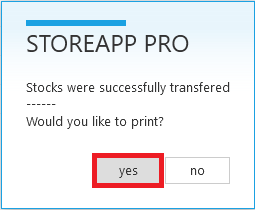StoreApp allows you to move your stocks from one store to another within an outlet. To transfer stocks to Stores, follow the steps below:
Step 1:
From StoreApp start page, click Administrative, from the drop down list, click Inventory and then click Transfer to Stores
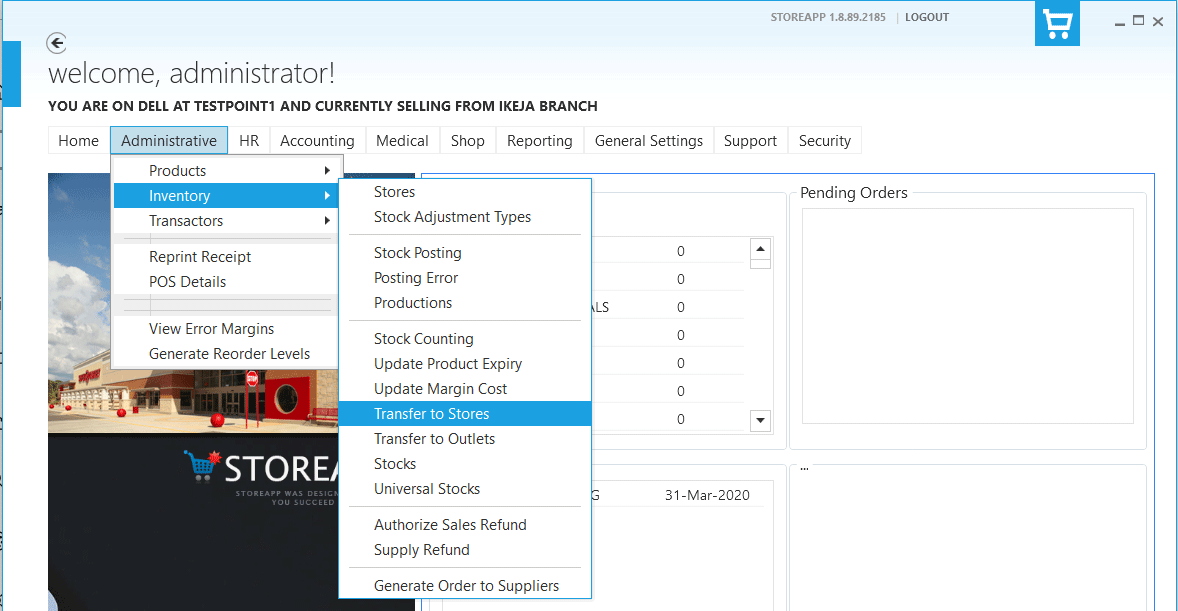
Step 2:
You can either move from Warehouse-to-Shop or from a Warehouse-to-Warehouse or Shop-to-Warehouse. The drop down at the top sides of the page allows you to select the locations of the stocks. Note that only Warehouses are listed on the left. CLICK HERE to learn about Stores on StoreApp.

Step 3:
To add products to be transferred from a store, select the product(s) from the side corresponding to the store. You can either right click on the product and click Move Product or you can double click on the product. Enter the quantity of the product you want to transfer and click Submit
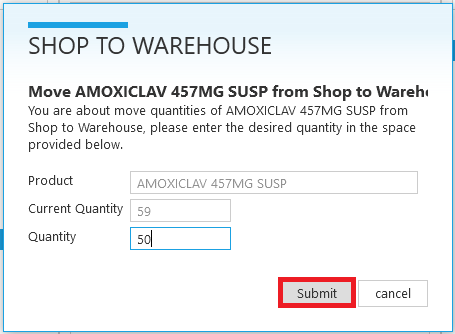
Step 4:
Repeat “Step 3” for all the products you want to transfer and click Submit at the bottom of the page.
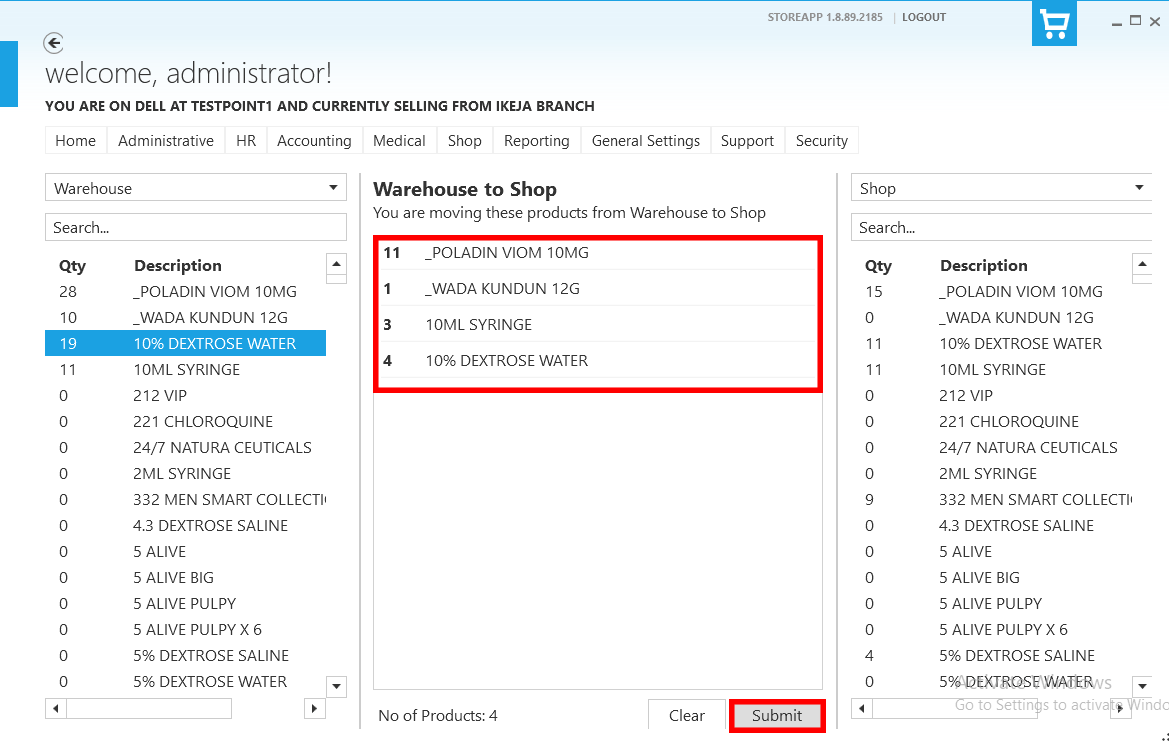
Step 5:
Product Transfer is successfully, click yes if you would like to print.