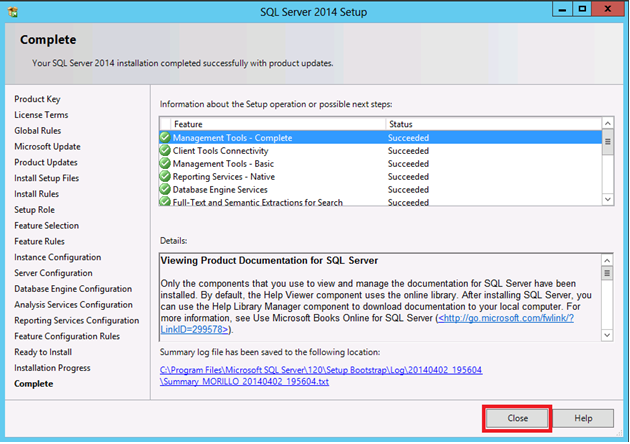Downloading MS SQL Server 2014 Express
To download Microsoft SQL Server Express from the official site, click the link below:
https://www.microsoft.com/en-US/download/details.aspx?id=42299
On the page, hit the download button and select either of the following:
- ExpressAndTools 32BIT/SQLEXPRWT_x86_ENU.exe[840.8 MB] – for 32bits system
- ExpressAndTools 64BIT/SQLEXPRWT_x64_ENU.exe[833.2 MB] – for 64bits system
Installing MS SQL Server 2014 Express
After the download, double-click the download file to install it and follow the screenshots below with the arrow indication required options for each stage of the installation.
Step 1:
Choose the folder to extract the installation files – you can leave the default location, and click the Ok button.
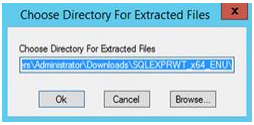
Step 2:
Choose New SQL Server Stand-alone installation or add features to an existing installation.
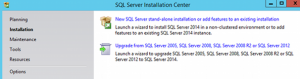
Step 3:
Accept the license terms and click Next.
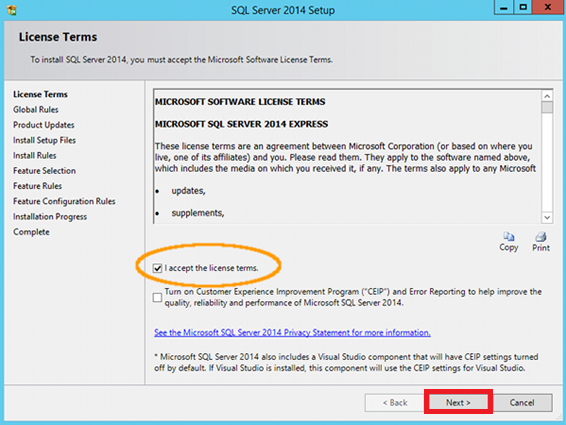
Step 4:
Select installation features and click Next.
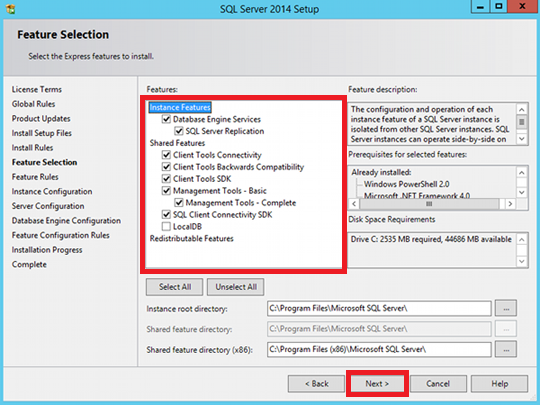
Step 5:
Select Default Instance and click Next.

Step 6:
Just click Next
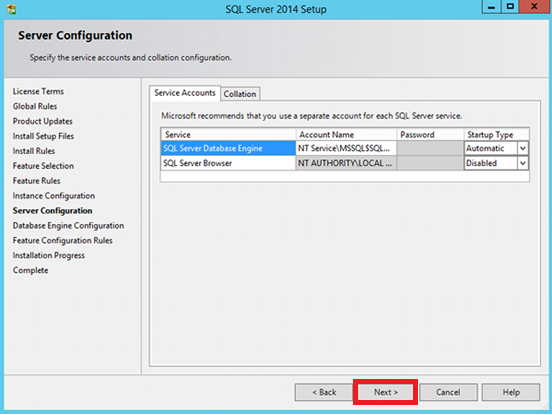
Step 7:
Select Mixed Mode (SQL Server Authentication and Windows Authentication) and specify the password as @server1, then click Next.
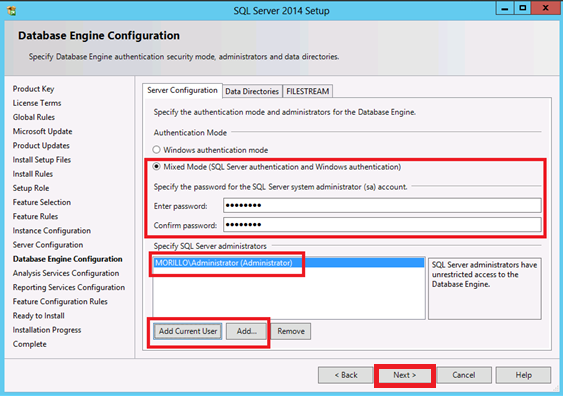
Step 8:
Click Install and complete the installation.

Step 9:
Installation complete, click Close.