Follow the steps below to install StoreApp on any of your computers:
Step 1:
Download the latest version of StoreApp from the web. Click here to do so.
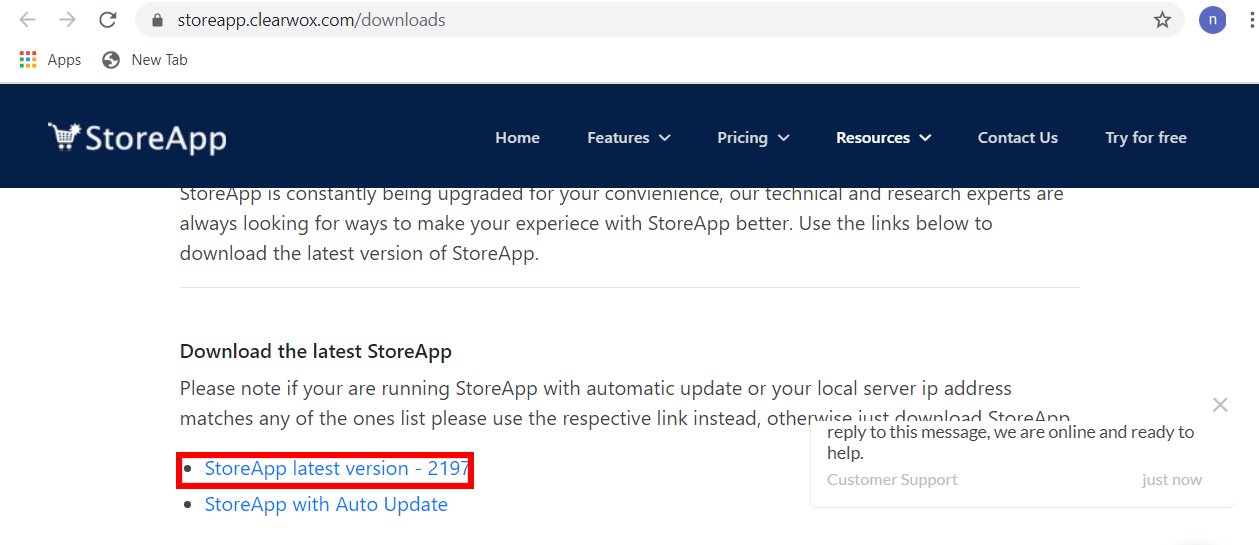
Step 2:
As soon as the download is complete, open File Explorer by pressing window key + E, then select Downloads from the left side pane to see the downloaded file.
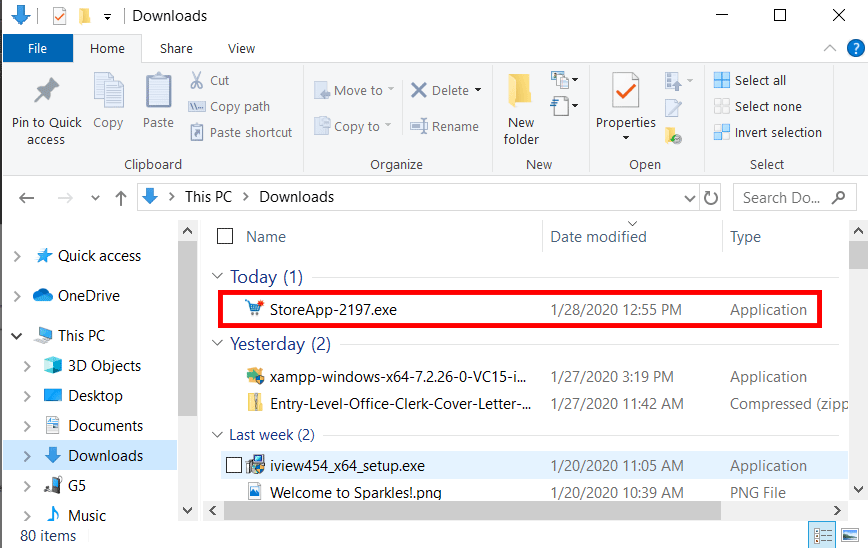
Step 3:
Double click on the downloaded StoreApp file to begin the installation on your system.
Note: you may get a warning message from your system security, Click Yes or Run to proceed with the installation as the case may be.
- On the StoreApp installation dialogue box, Click on Next till the installation is complete, after which you press finish
After a successful installation, StoreApp will ask you to complete a Connection Setup, Click Here to see how to do that.
Step 4: Installing other tools on the server computer.
After a successful installation of StoreApp, you need to also install StoreApp Backup Tool and StoreApp Cloud Sychronization Tool on your server computer. Click here download both tools. After the download, repeat steps 2 and 3 to install them.

But then if you are having issues completing the Connection Setup, Kindly Click Here to see how to resolve Connection Setup issue.
