In Order to change the Price Profile with which to sell at the Sales Point interface follow the steps below.
Change Price Profile temporarily
Step 1: Goto Shop, click on Change Price Profile from the drop down list.
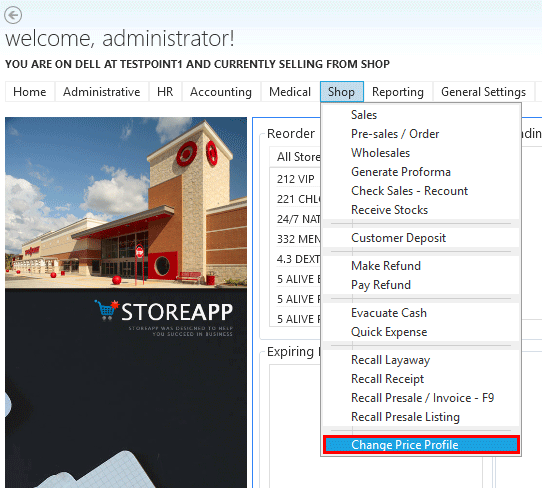
Step 2: In the Change Price Profile dialog box, select the preferred Price Profile from the list. Click on Submit when done.
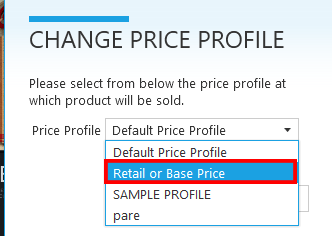
Step 3: Enter your credentials to validate the change. Note that you must have authorization by the administrator before you can change Price Profile. You can request that we turn this authentication off.
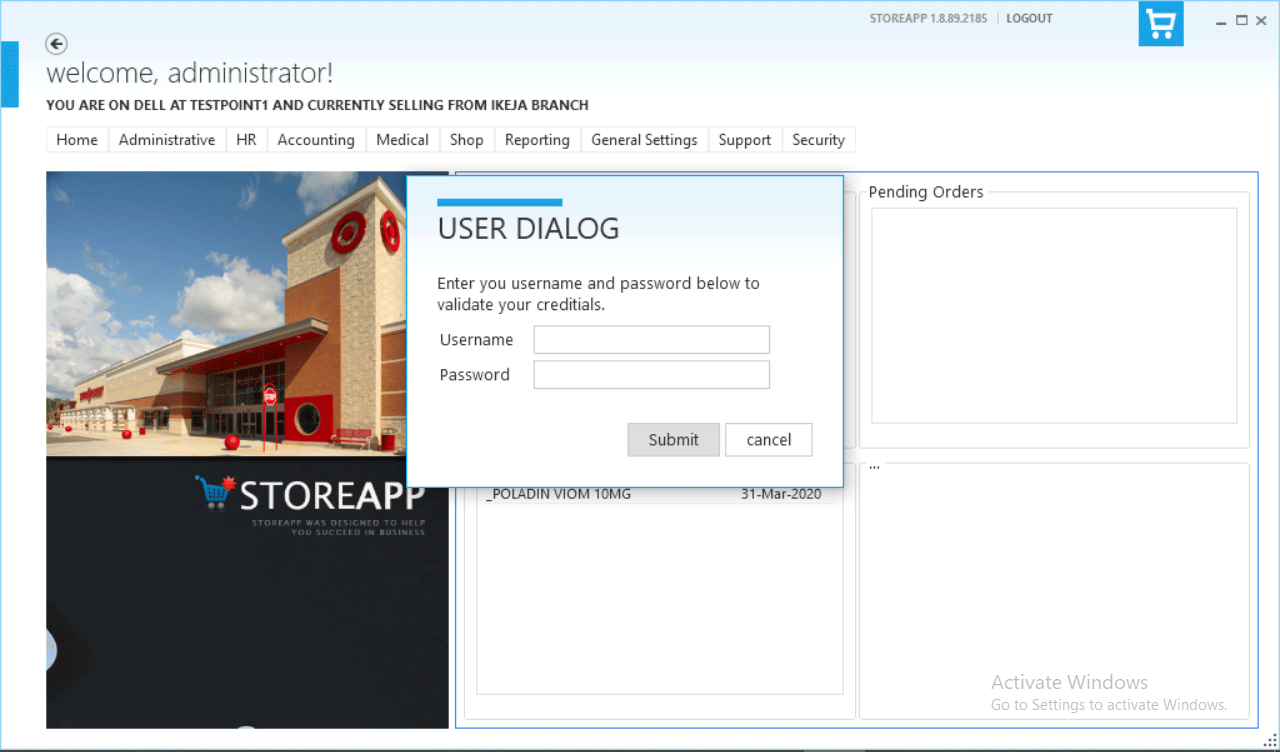
Change Price Profile permanently
Step 1: Goto General Settings, Navigate to System Settings on the drop down list and click on Set Default Price Profile.

Step 2: Select the Price Profile and click on Submit when done. You will have to restart StoreApp for the change to be effected.
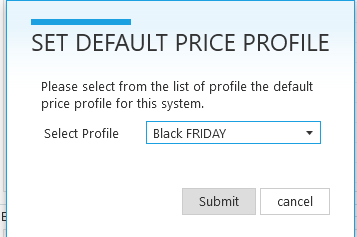
Note that changing of Price Profile on a computer does not affect other computers. This flexibility allows you sell with different profiles at different sales point. CLICK HERE to see how to create Price Profile.
