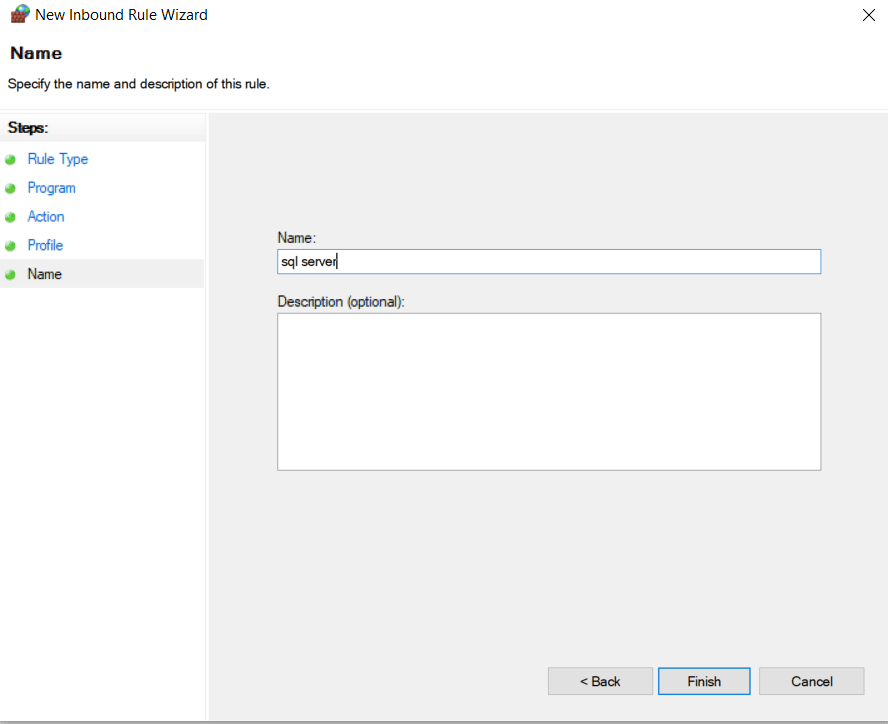STEP BY STEP PROCEDURES IN CONFIGURING FIREWALL
Step 1: Click on the window button on your screen and search for Windows Firewall With Advanced Security, Click on it and this will show below;
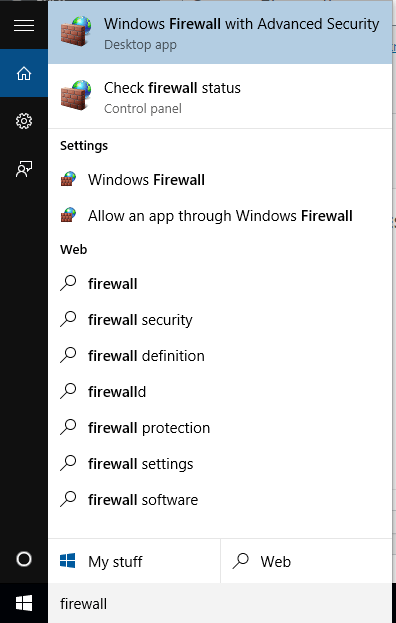
Step 2: Click on Inbound Rules to create new rules
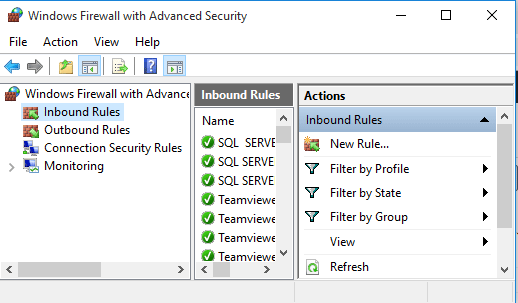
Step 3: Click on New Rules and this will show below, click on port and next to move to the page
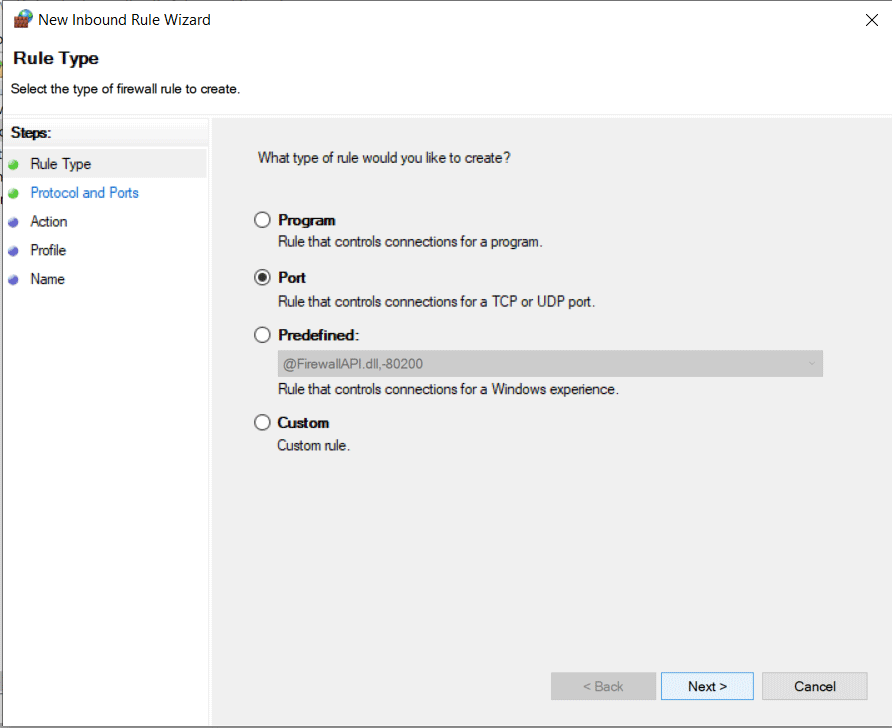
Step 4: The specific local ports should be 1433, This allow for connection and prevent unauthorized user from accessing the server. Click next to continue;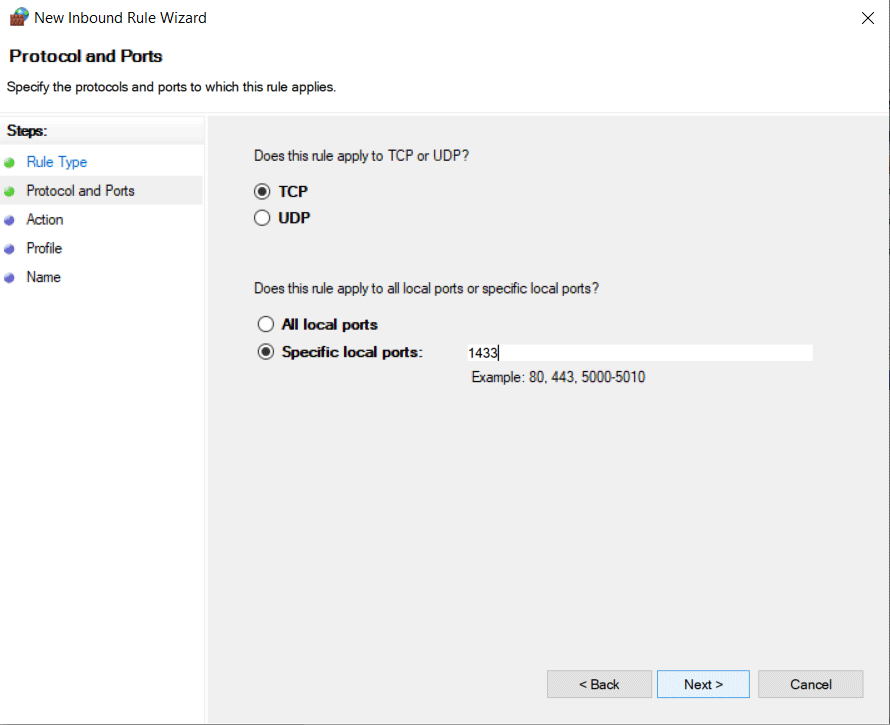
Step 5: Allow the connection and click next to continue the process.
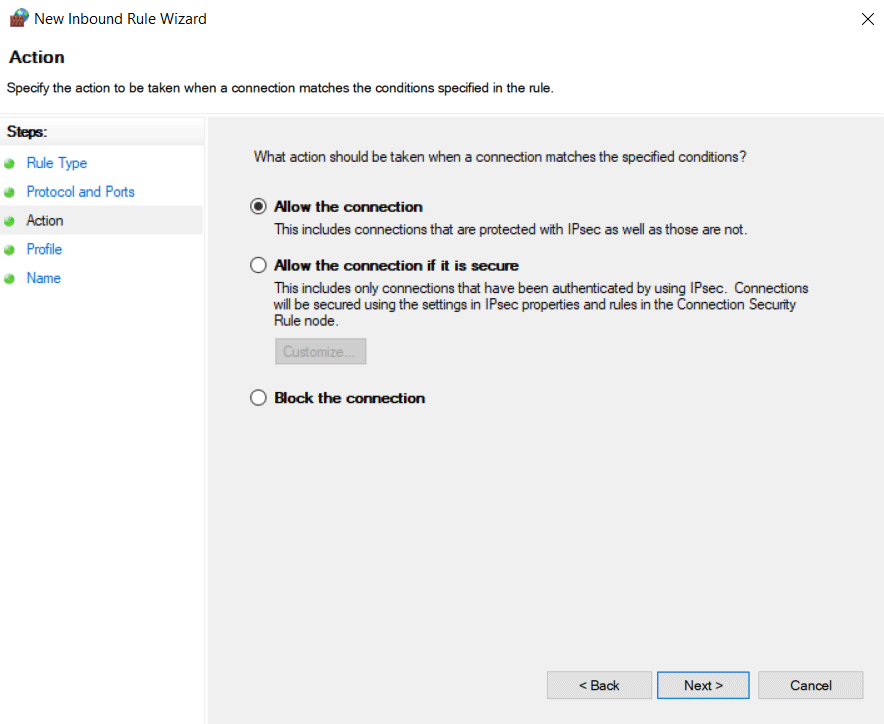
Step 6: Name the rule sql server 1433 to allow authorization and click Finish to complete the first process.
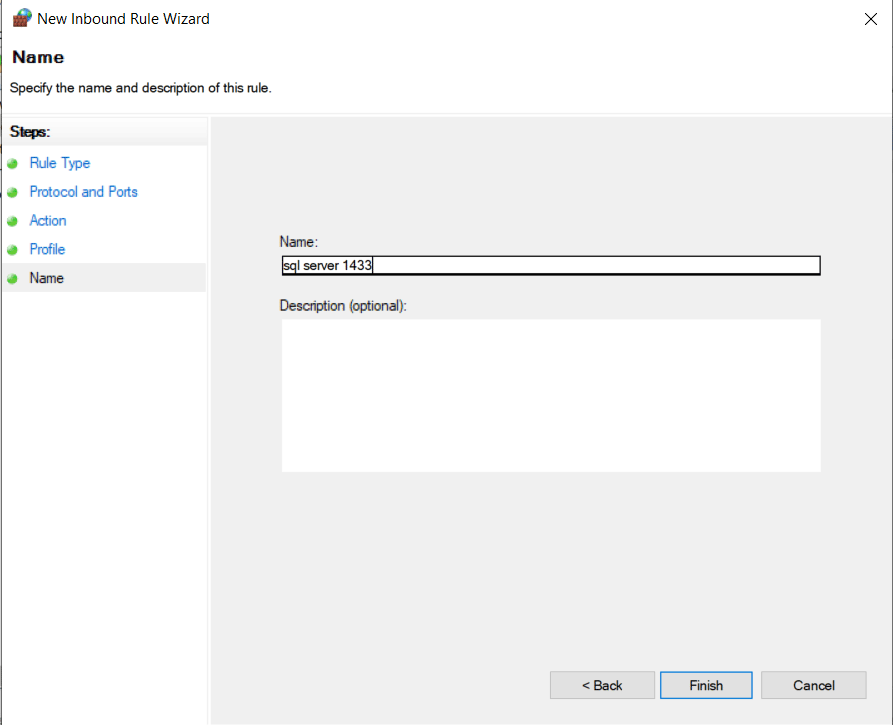
Step 7: Repeat the same process from step 1. This time replace the number 1433 with 1434 for sql server 1434 to complete the second process.
Step 8: Click on new rules and program to create a program for the server
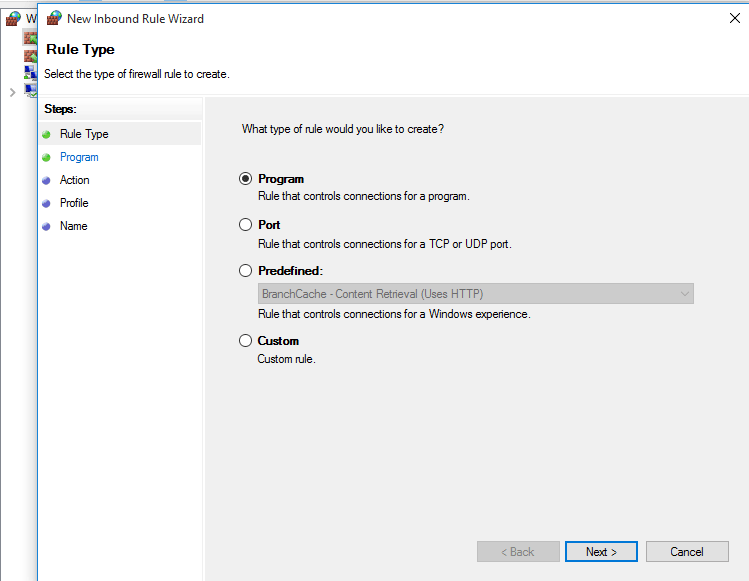
Step 9: This steps allows you create a program path;
- Click on browse to go to the program file
- click on This PC or My Computer
- Open C drive or local Disk C
- Open Program Files
- Open Microsoft SQL Server
- Open MSSQL12MSSQLSERVER
- Open MSSQL
- Open Binn
- Select sqlserver and click on Open
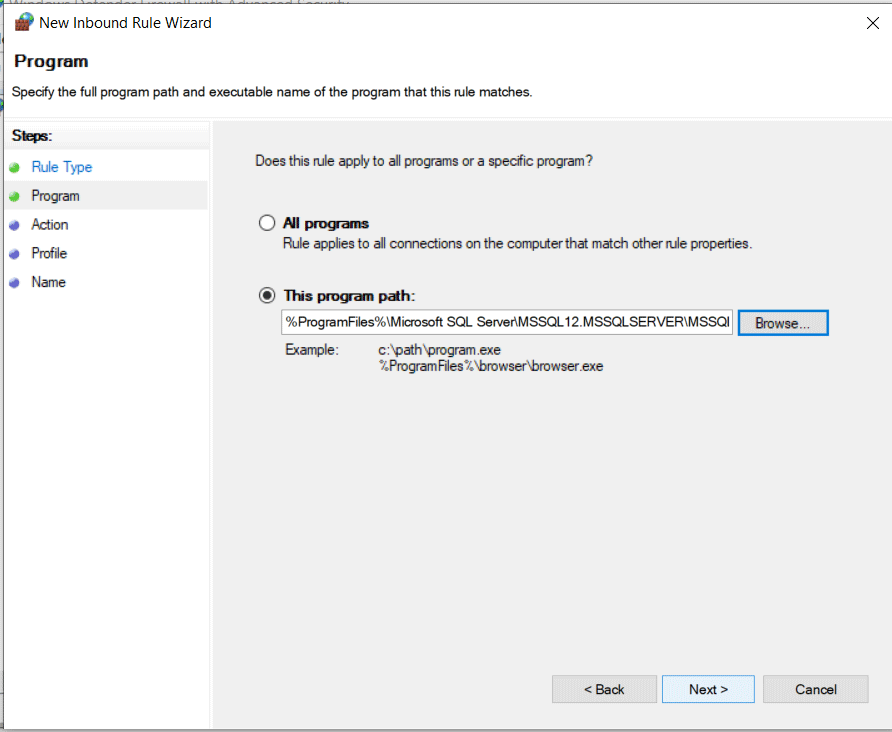
Step 10:
Allow connection and click on Next.
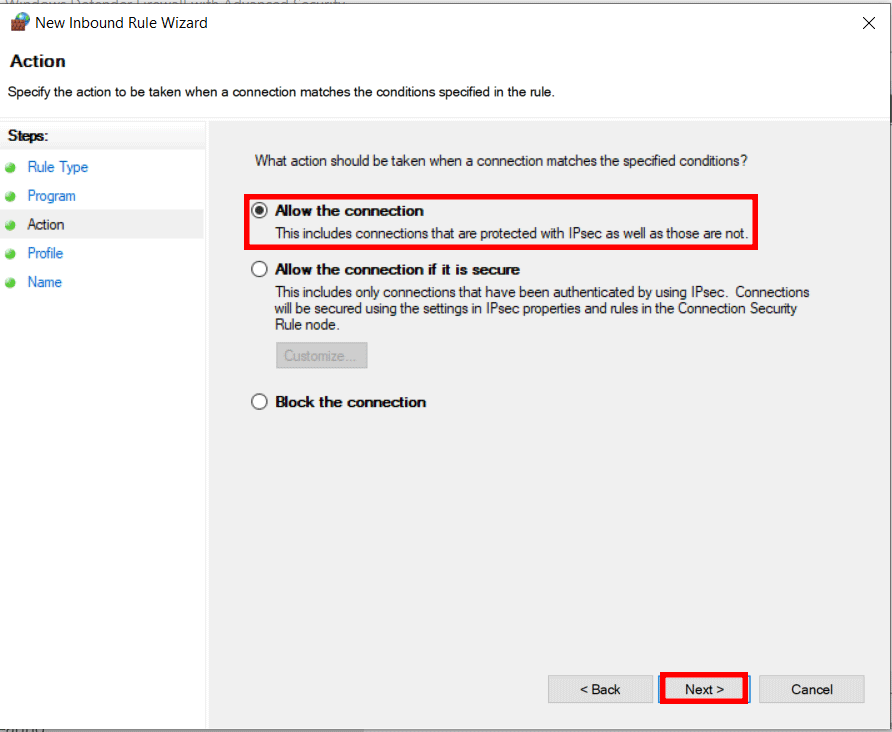
Step 11:
Ensure that the Domain, Private and Public is checked, Then click Next.
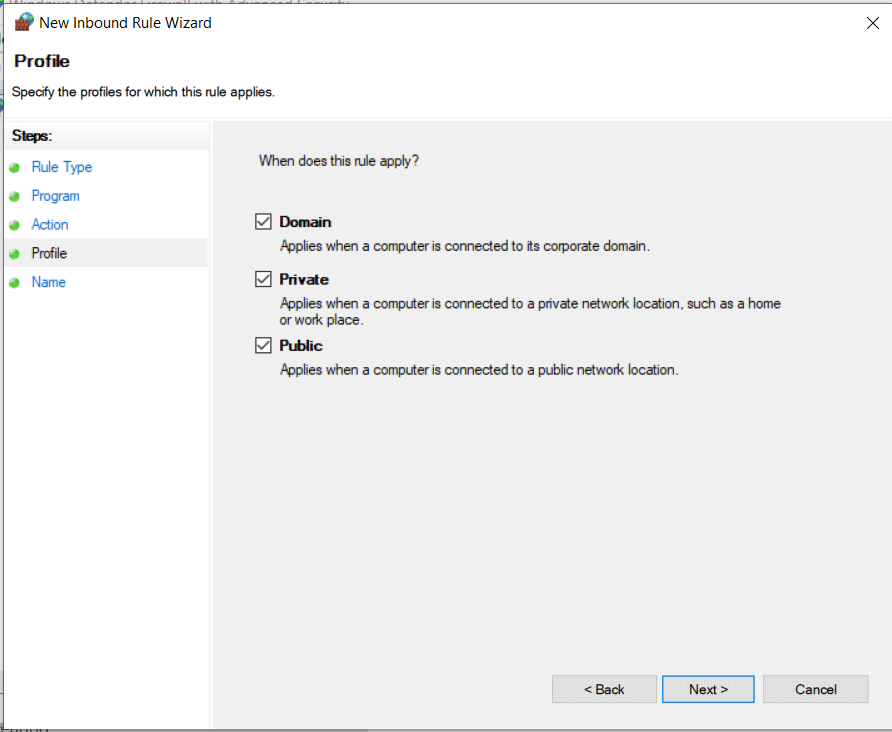
Step 12: Name the rule sql server and click Finish to complete the full process.