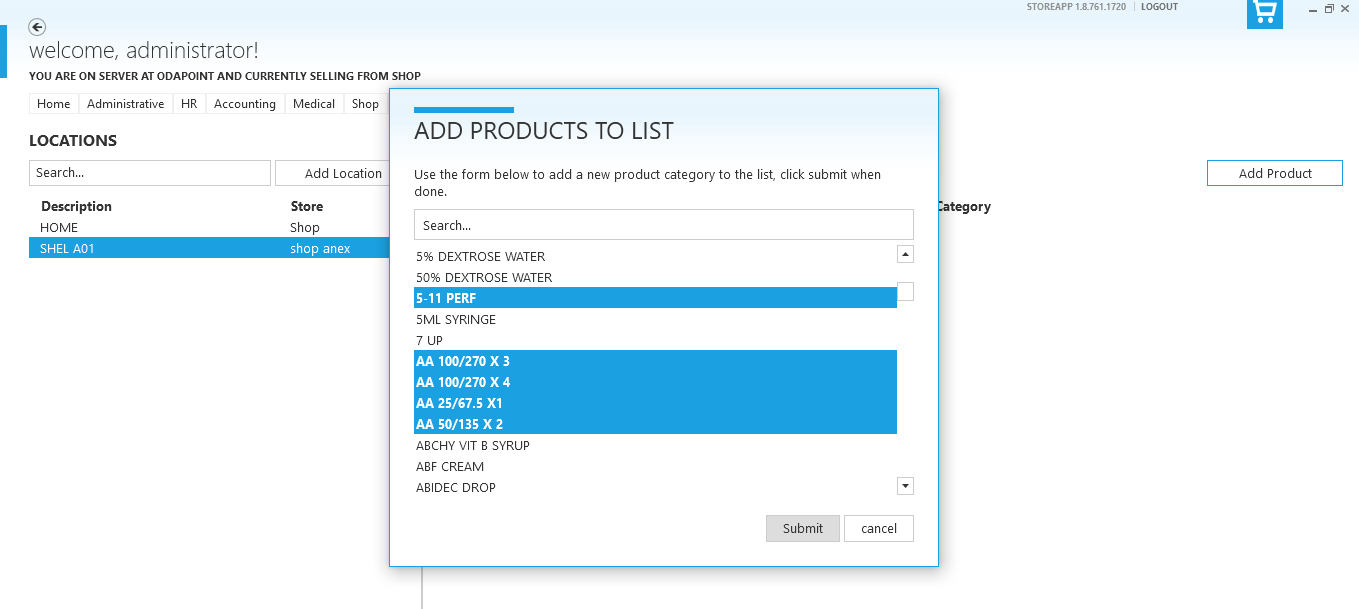Check out the video below for the Video version of this article:
CLICK HERE to know about Product Location.
To add products to a location, follow the steps below.
Step 1: Goto Administrative, Products and select Product Locations.
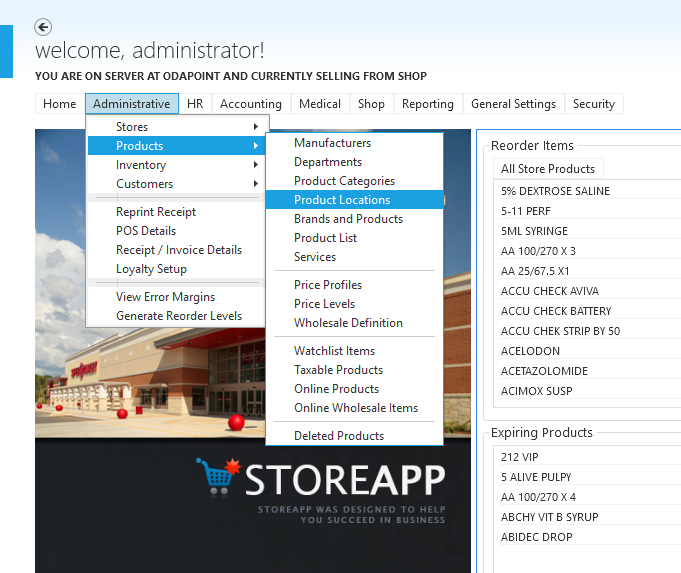
Step 2: Click on Add Location on the left pane to add a new location, fill in the required information.
- Name is the Location name.
- Store is the Store in which you are creating the location. CLICK HERE to know about Stores on StoreApp.
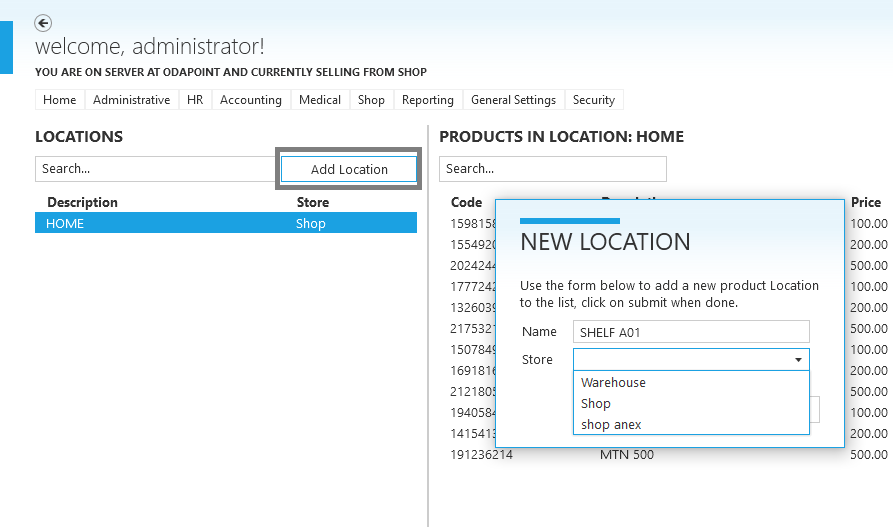
Step 3: add product to the location by selecting the location on the left pane and then click on Add Products on the upper right corner of the right pane. Search for the products you wish to add (you can search by product name, department, category or brand), you can also select multiple products at the same time by holding down Ctrl button on your keyboard while selecting the products. Click on submit when done.