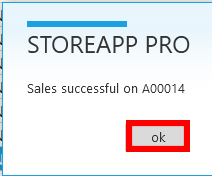To make sales in StoreApp, watch the video
or follow the steps below:
Step 1:
From StoreApp start page, Click on Shop from the dropdown list, Click on sales.
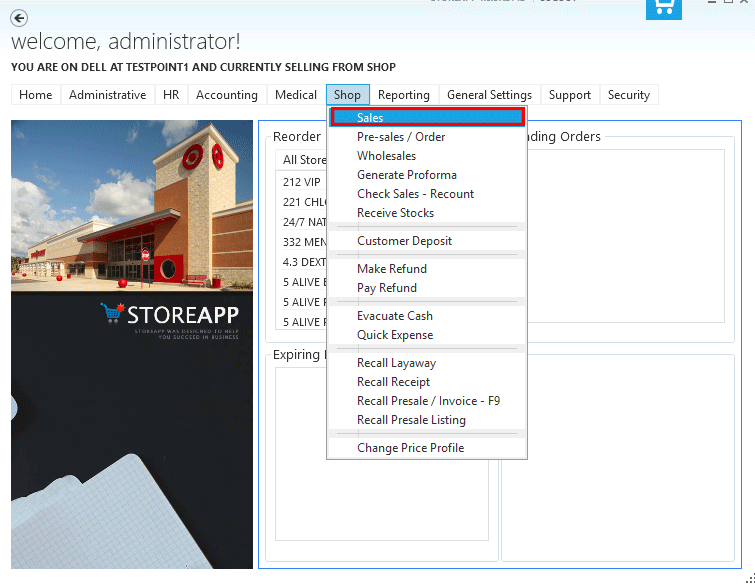
Step 2:
You can use the Quick Add option to add product by right-clicking on the product you want to add and click Quick Add. Another option is to select Add item from the bottom panel or press key F8 on the keyboard
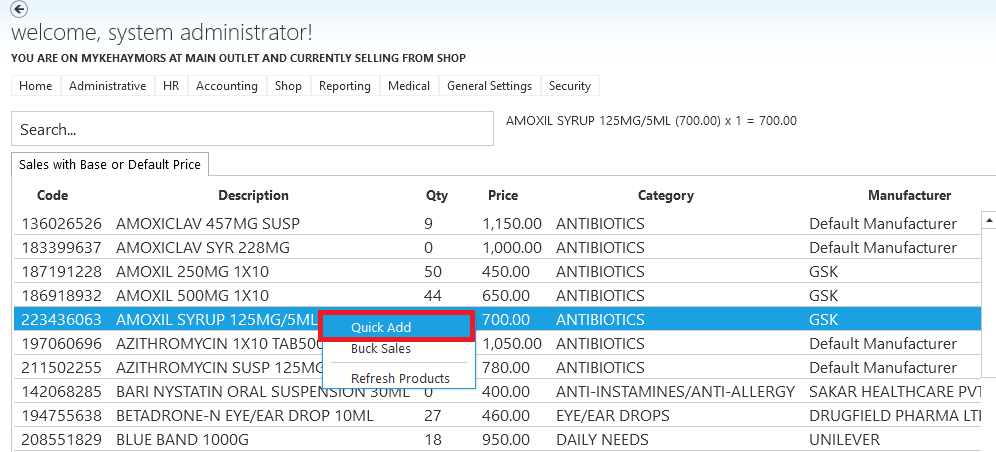
Step 3:
You can remove items by clicking on the Item you want to remove, Then click the Remove Button at the top right corner of of the page to successfully remove the item.
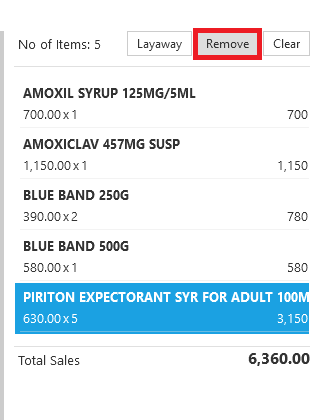
Step 4:
You can change the quantity of the item by clicking the number from the bottom panel. You can use the Add Item button or key F8 on the keyboard to quickly add the item. You could also use the CE button to make correction in case you make any mistake in the quantity.
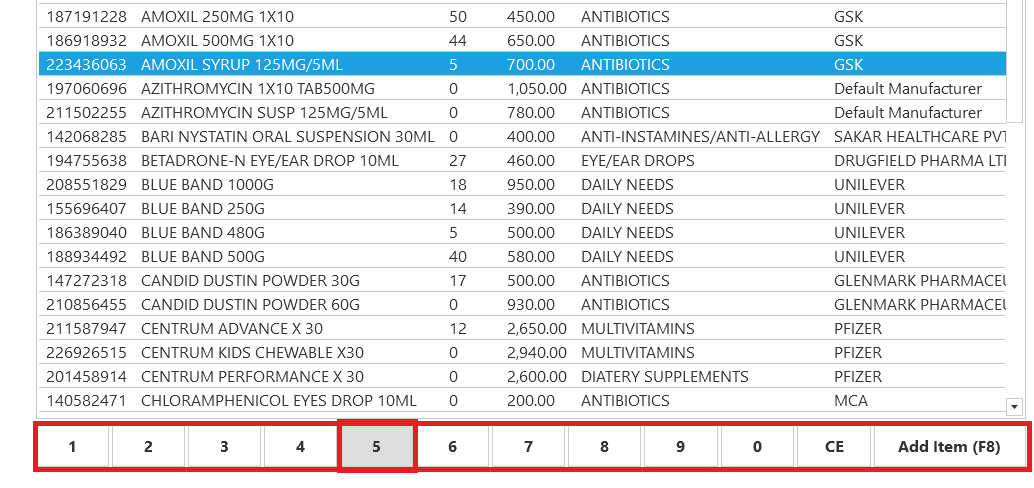
Step 5:
Repeat step 2 above for all products you want to add and click Check out at the bottom of the page or press key F12 on the keyboard
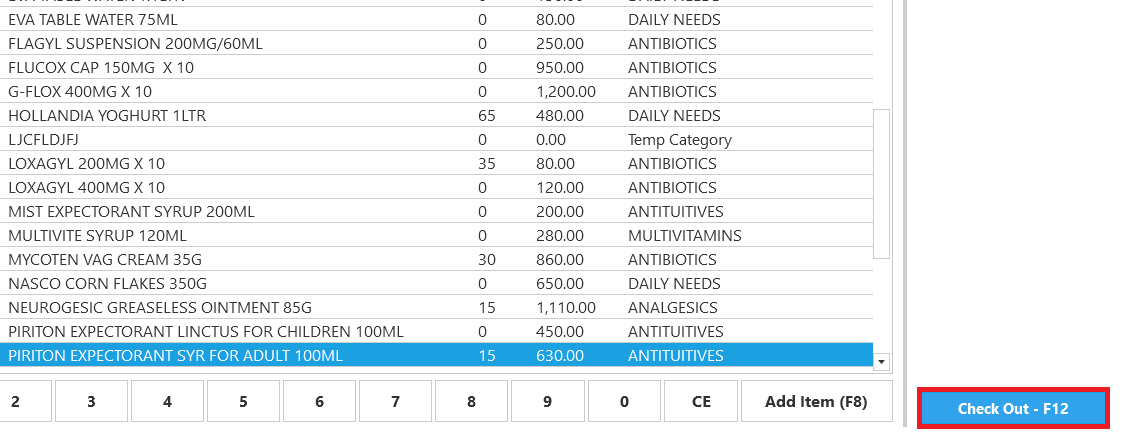
Step 6:
In this menu, you are provided with varying options of payment ranging from Cash Payment, POS Payment, Cheque Payment, Credit Payment, Bank Deposit, Bank Transfer to Web Payment. If you are paying with cash for instance, follow the steps below
Click Cash from the menu
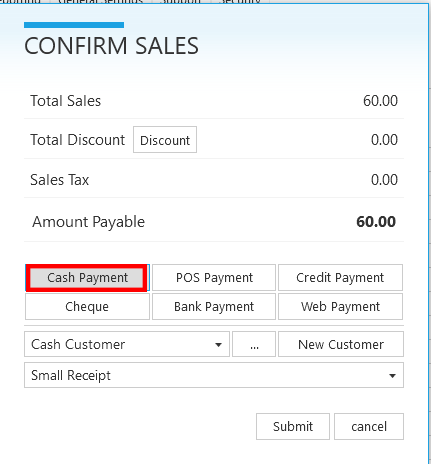
Step 7:
Enter the required information and click Submit
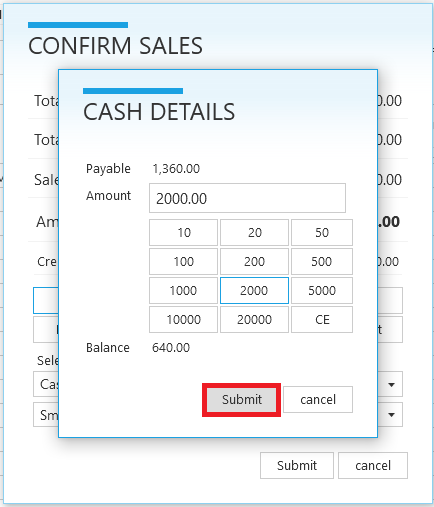
Step 8:
You can add a new customer by clicking on the New Customer button, fill in the required information and click Submit to add a new customer.
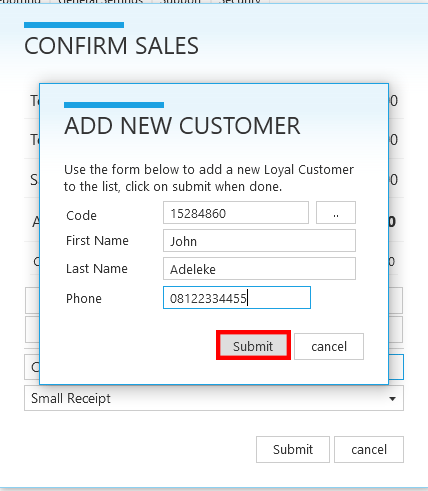
Step 9:
Click Submit to confirm sales
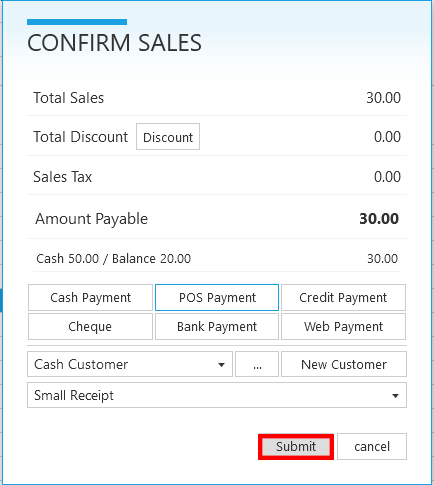
Step 9:
Click Ok to complete your purchase

If you’re paying with POS, follow the steps below
Step1:
Click POS from the menu
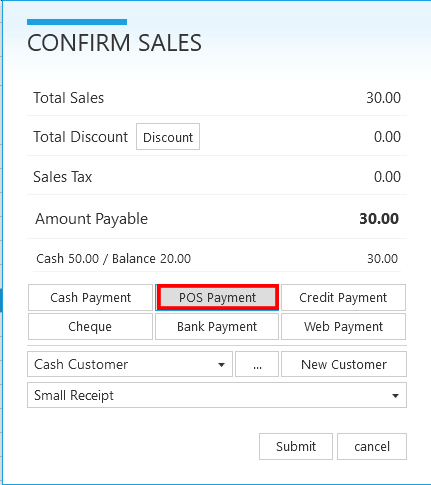
Step 2:
Enter the required information and click Submit
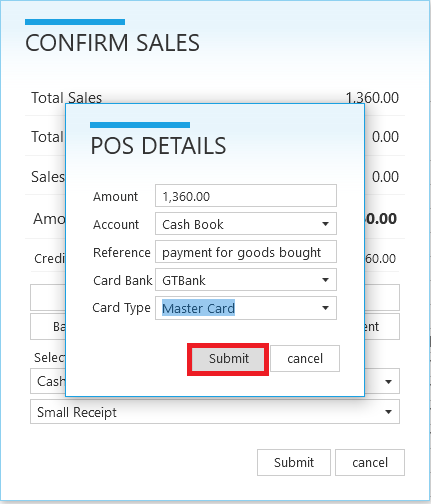
Step 3:
You can repeat step eight for cash payment to add new Customer
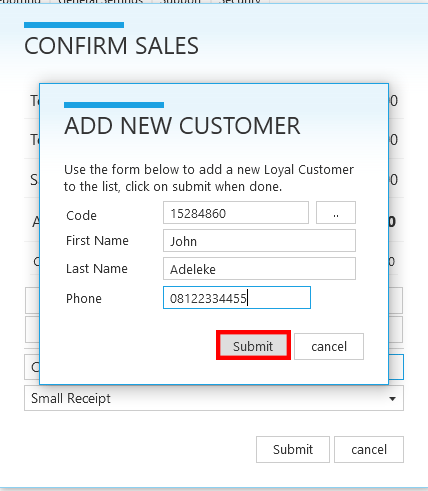
Step 4:
Click Ok to successfully complete your purchase.

The steps below allows you sell goods to customers on credit:
Step 1:
Click Credit Payment on the menu.
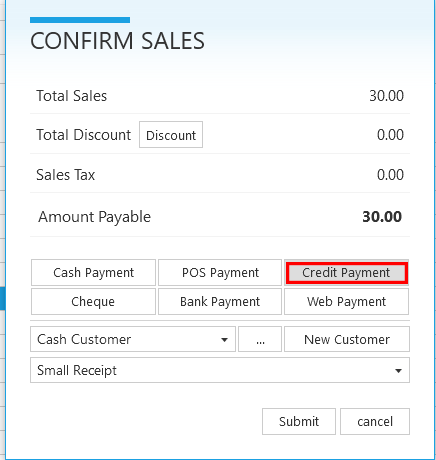
Step 2:
Enter the customers details and click Submit.
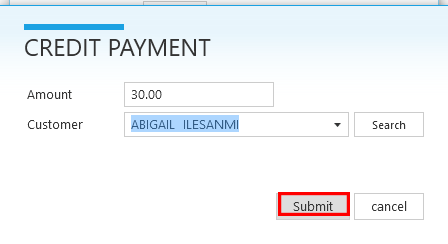
Step 3:
Confirm sales by clicking the Submit button.
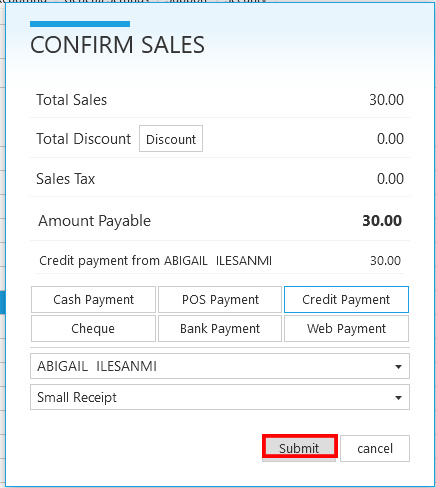
Step 4:
Click OK to successfully complete the sales.