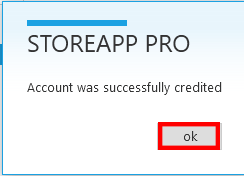Suppose a customer wishes to make a payment for goods previously bought on credit. Or a customer wishes to make an initial deposit for goods he/she intends to buy. This guide shows you how to update such customer’s ledger.
To do this, Follow the steps below:
Step 1:
There are procedures to follow when customer want to purchase goods on credit, CLICK HERE to see step by step procedures on how to make sales.
Step 2:
From the StoreApp Start page, Go to Accounting,Navigate to Account and click on Receivable Account.
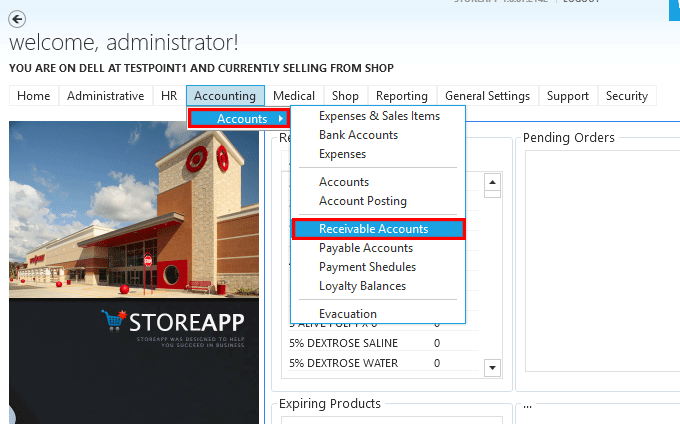
Step 3:
The Receivable Accounts shows you the customer total receivable.
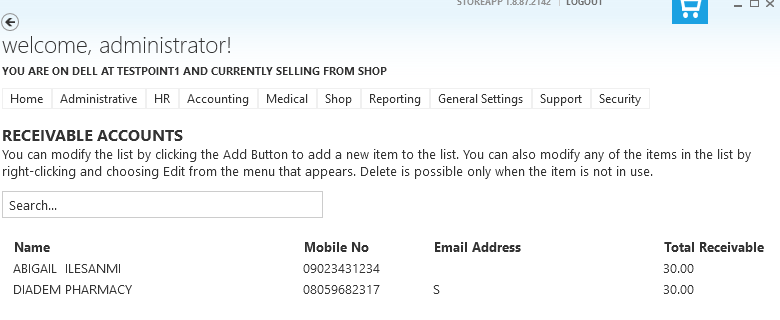
Step 4:
To add New deposit, Right click on the customer details and click on ADD NEW DEPOSIT.
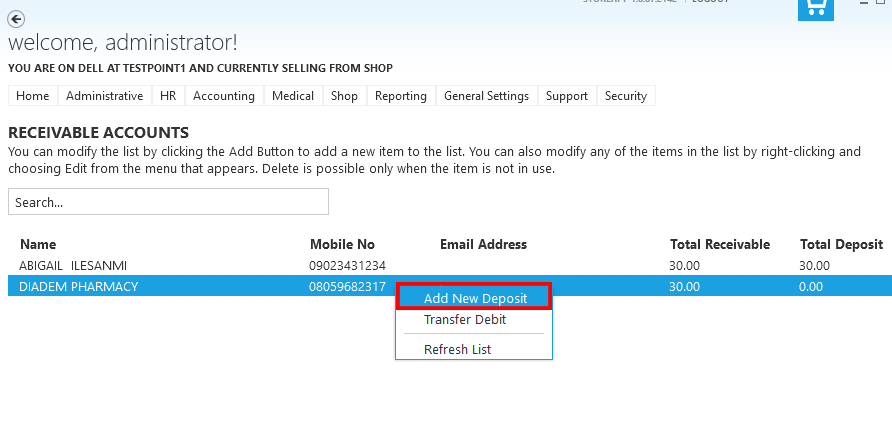
Step 5:
Enter the required information and click Submit. You can also StoreApp start page, Navigate to shop and click on Customer deposit.
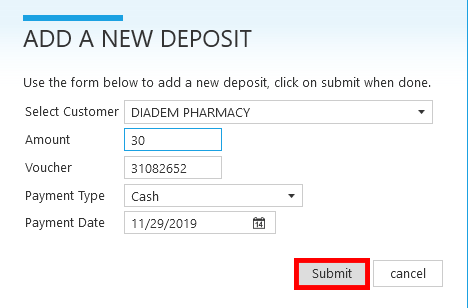
Step 6:
Click OK to successfully credit the account.
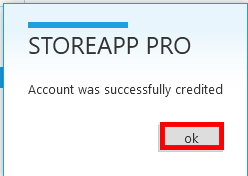
Step 7:
To purchase goods on credit from a supplier CLICK HERE.
Click 8:
From the StoreApp Start page, Go to Accounting,Navigate to Account and click on Payable Account.
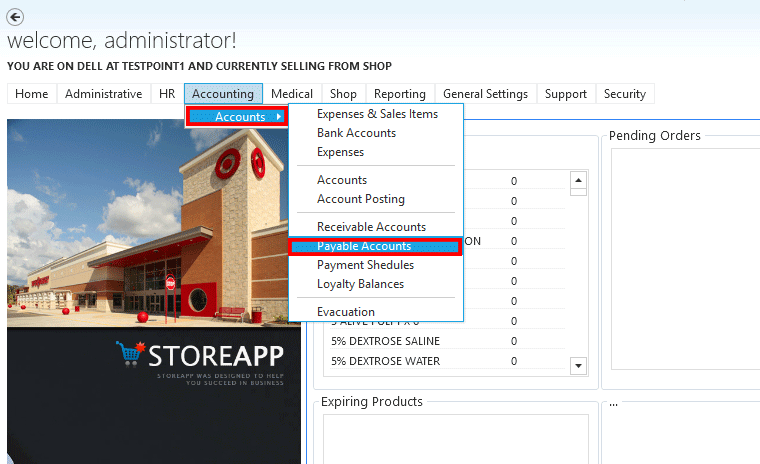
Step 9:
To add New payment, Right click on the customer details and click on ADD NEW PAYMENT.
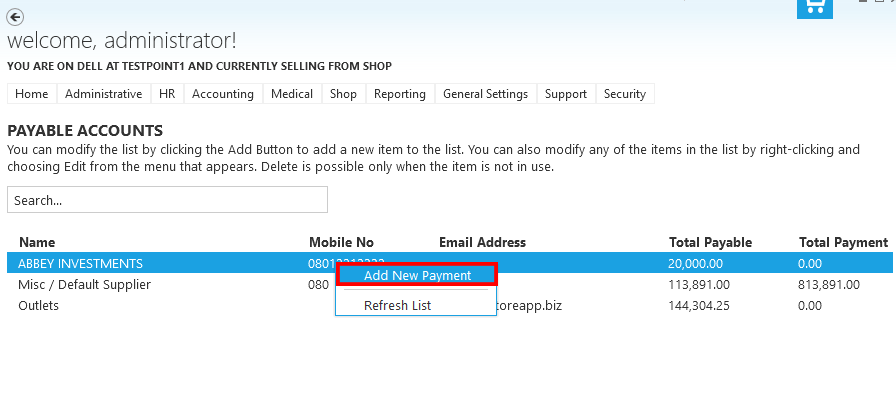
Step 10:
Enter the required information and click Submit.
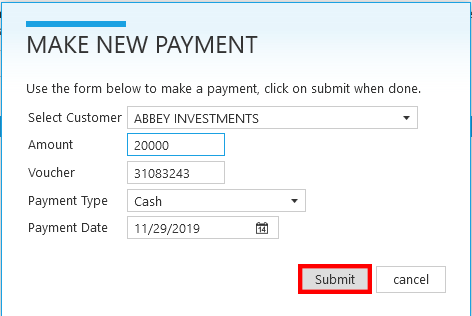
Step 11:
Click OK to successfully credit account.