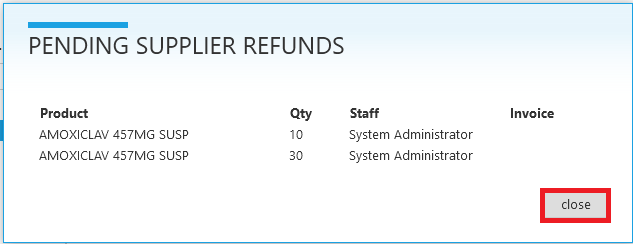Step 1:
From StoreApp start page, click Administrative, from the drop down list, click Inventory and then click Return Outward to take you to the return outward page.
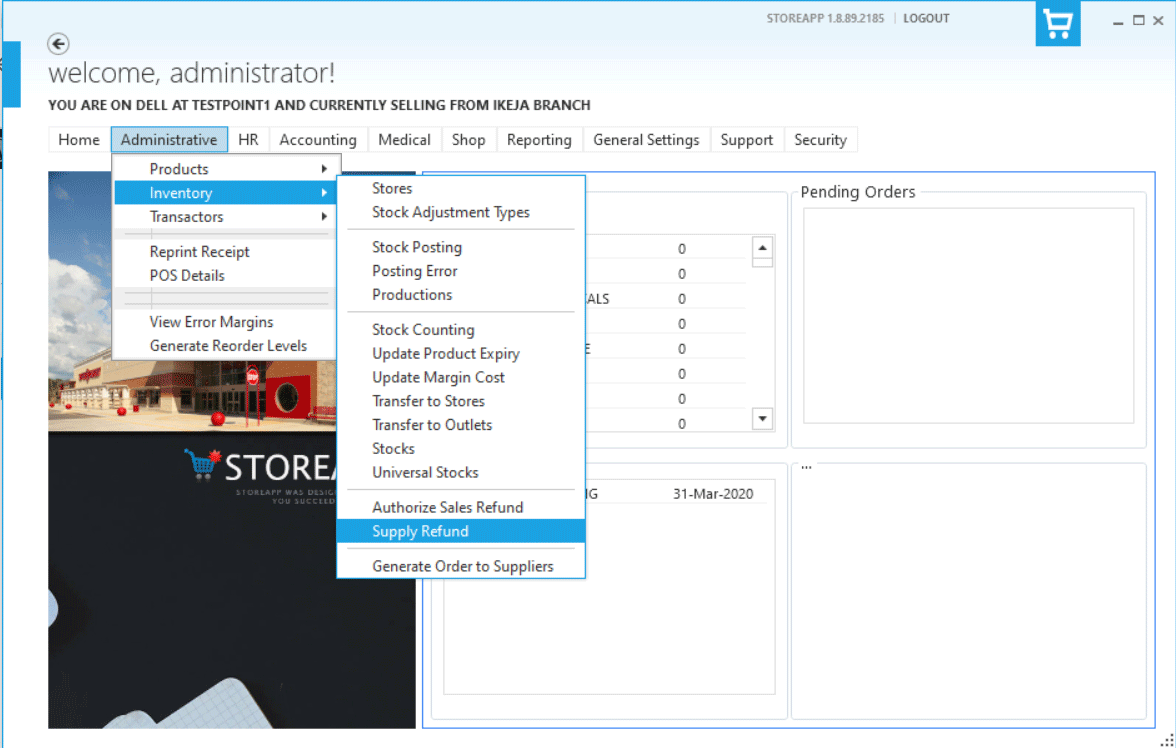
Step 2:
Select the product to be refunded at the left hand side and on the right side, right click Refund Products
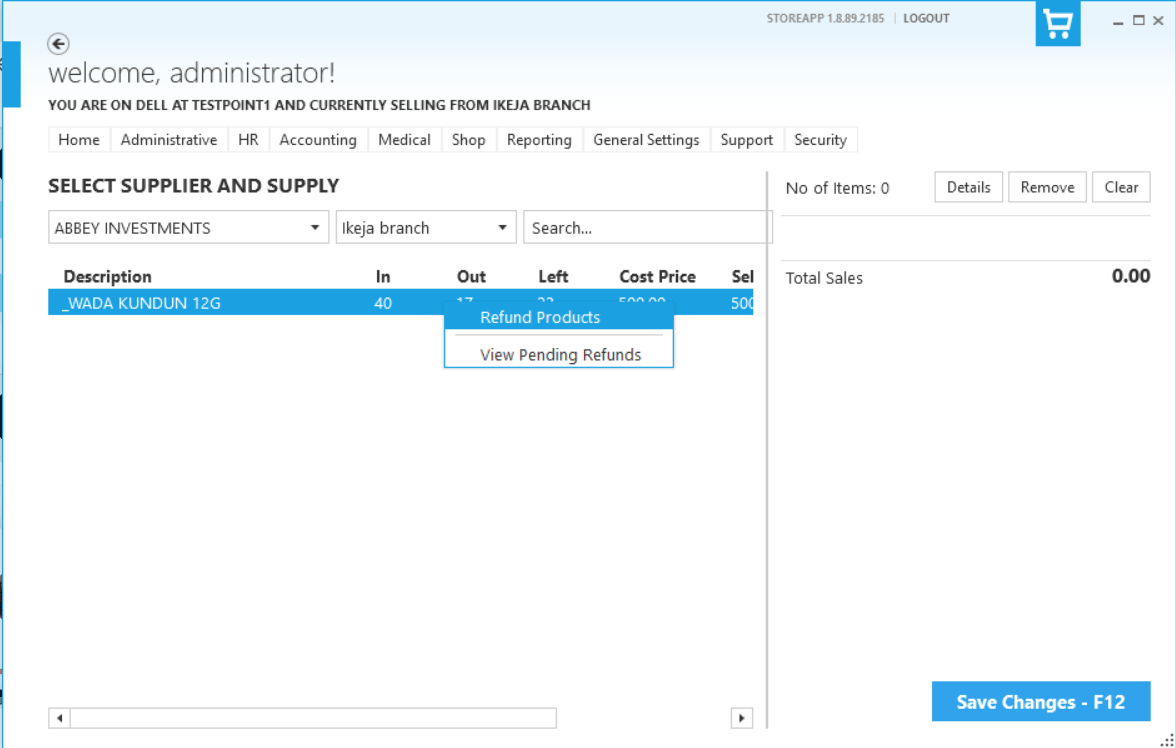
Step 3:
Specify the quantity of item you want to refund and the reason for the refund and then click Submit
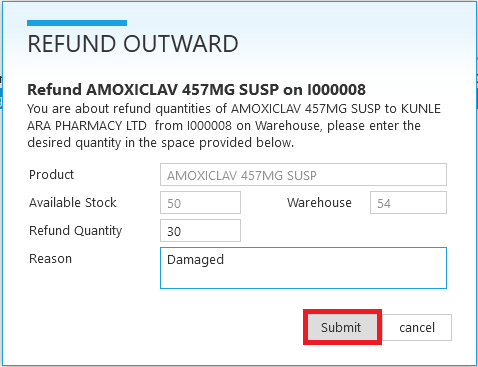
Step 4:
Selected products for returning to the manufacturer.
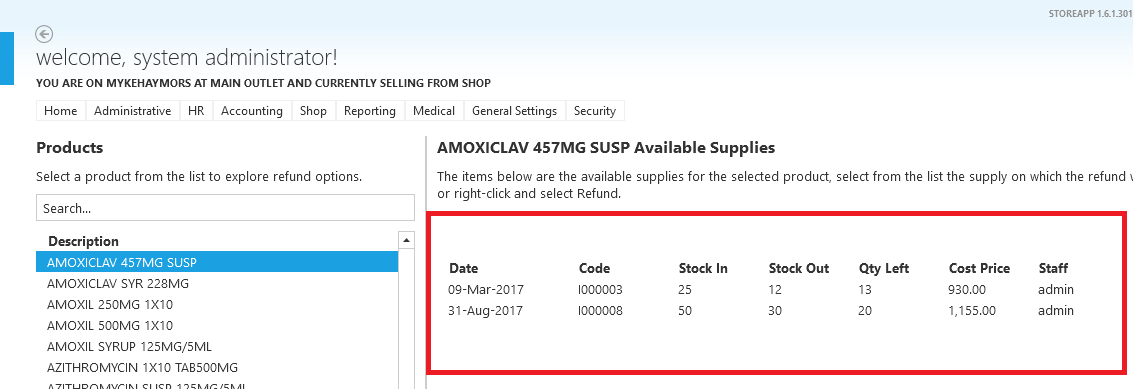
Step 5:
Since the returned products have not left your Store i.e. has been picked up by the manufacturer, it is kept in the Pending Refund page, to access this page, just click the View Pending button at the top right side of the page.
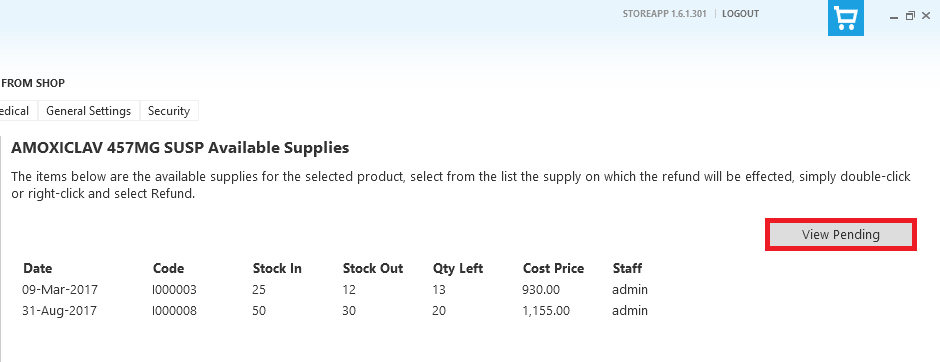
Step 6:
This is the list of the products that are awaiting pick up by the manufacturer.