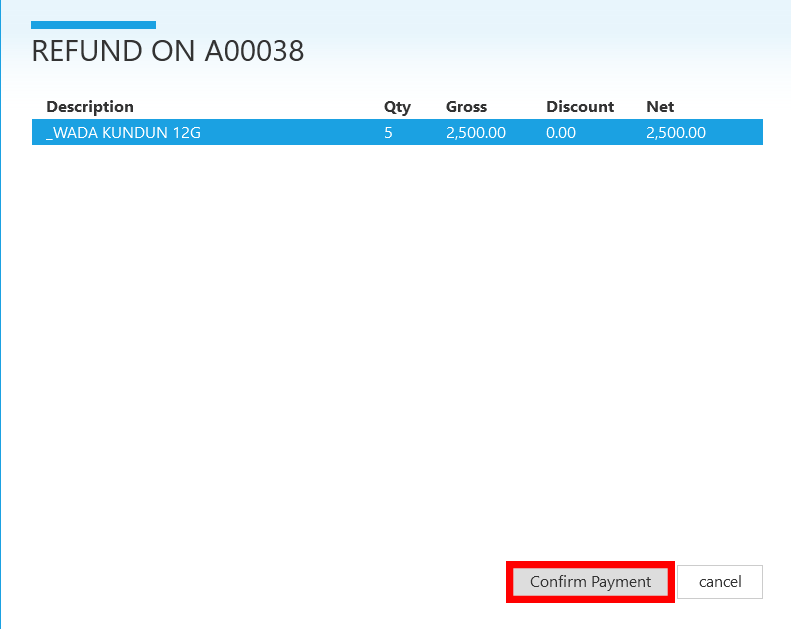Check out the video below for the Video version of this article:
The Refund feature allows you to return products after purchase, probably if the item is damaged, expired or for any other genuine reason.
To use this feature, follow the steps below:
Step 1:
From StoreApp start page, navigate to Shop, then click Make Refund
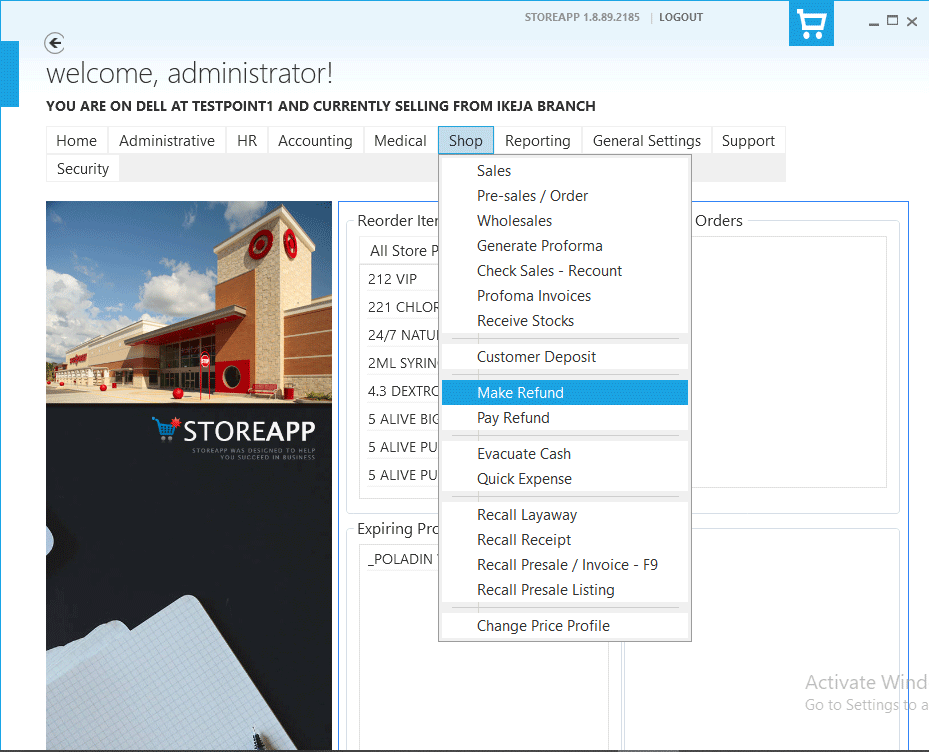
Step 2:
Enter the receipt number of the transaction and click Submit
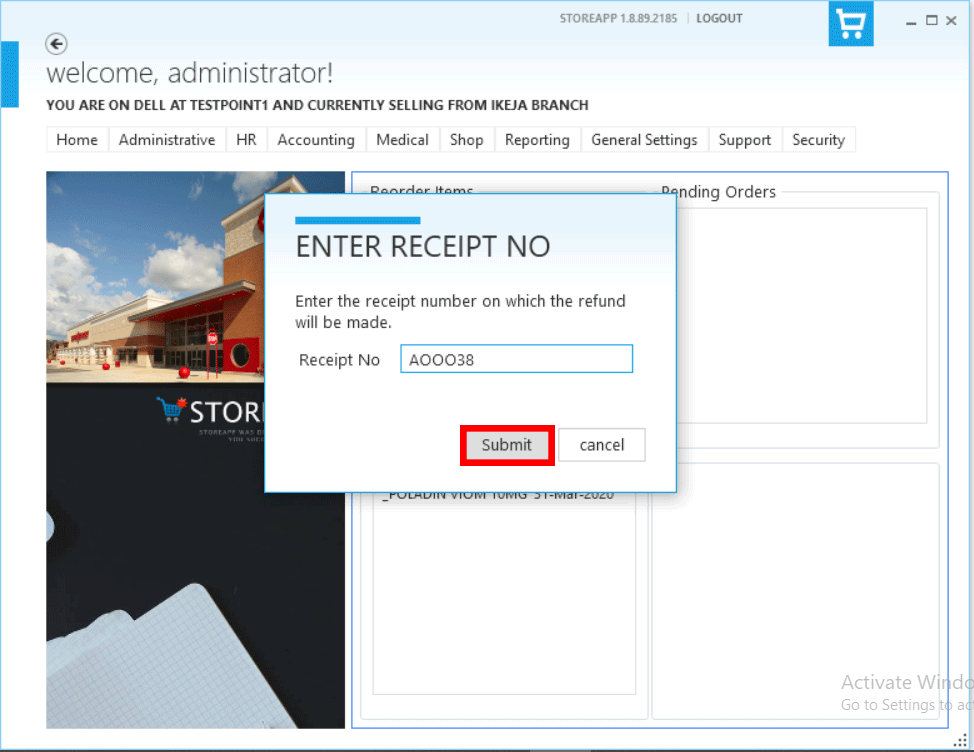
Step 3:
Here, you’ll see all the items you purchased, to add an item for refund, right-click on the item and click Refund Selected or you could also double click on the item
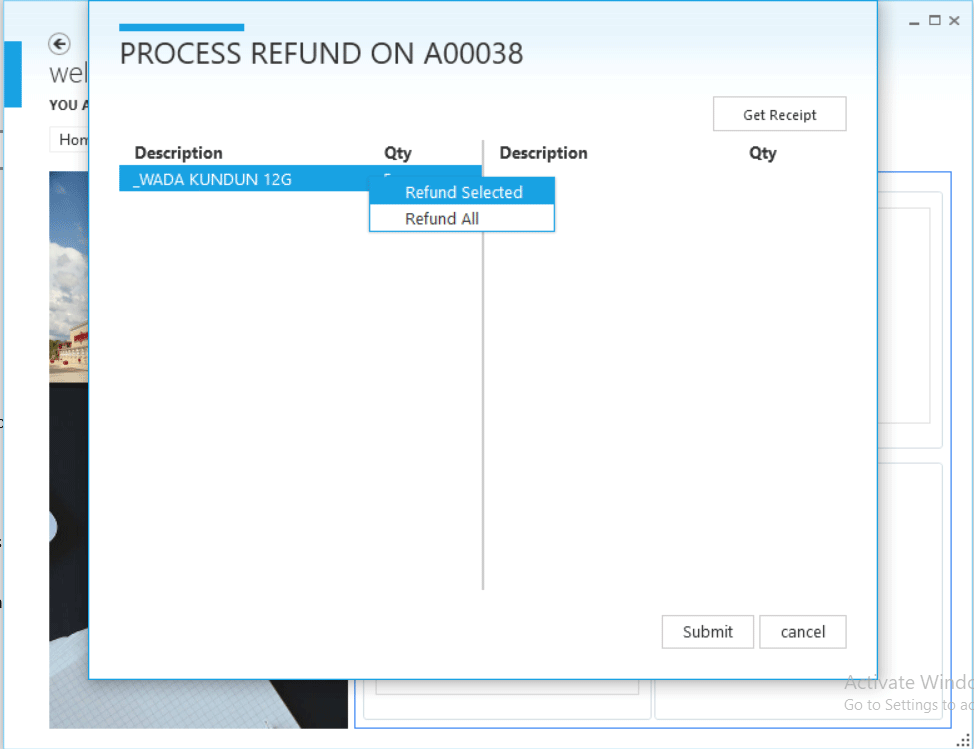
Step 4:
Enter the Quantity to be refunded and click Submit
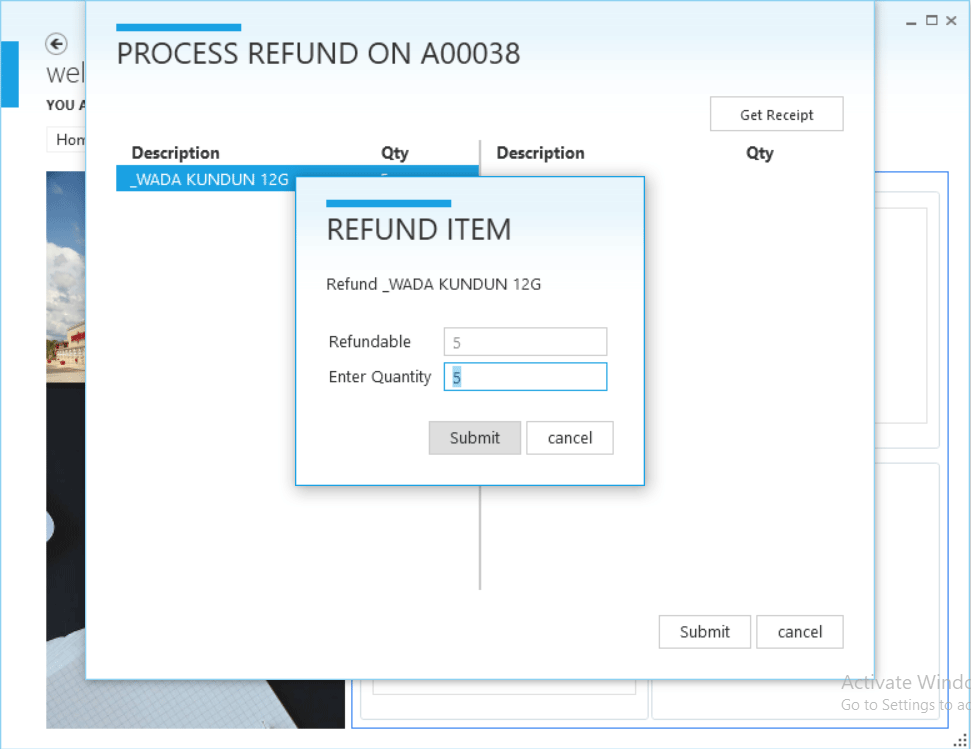
Step 5:
Click Submit to process your Refund
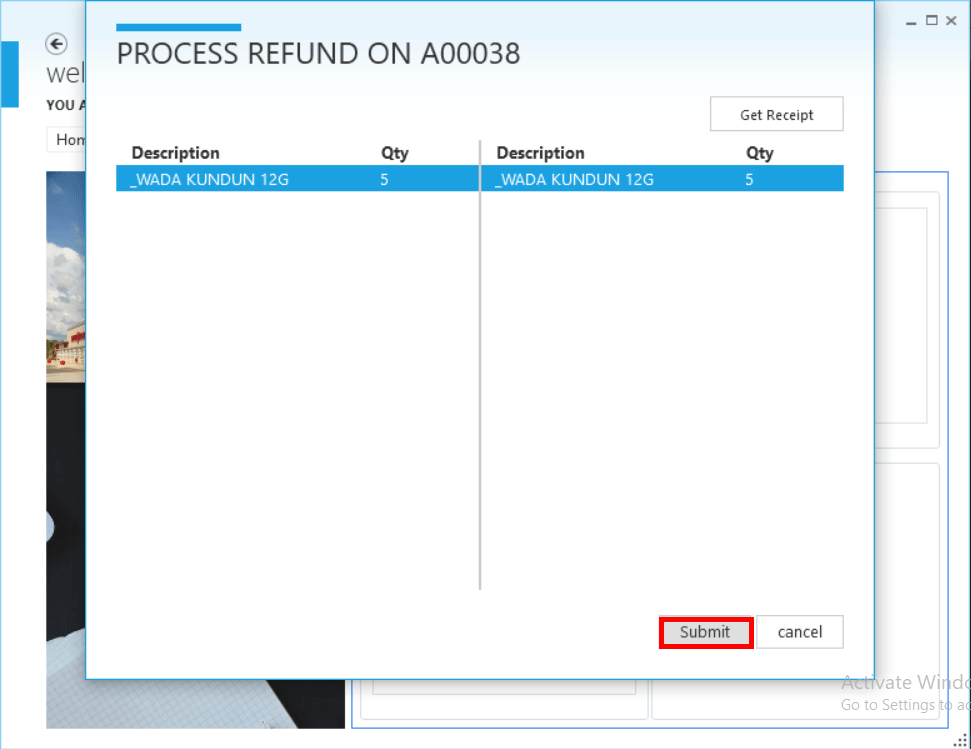
Click 6:
From the StoreApp start page, Go to Administrative, from the drop down dialog navigate to Inventory and click on Authorize Sales Refund.
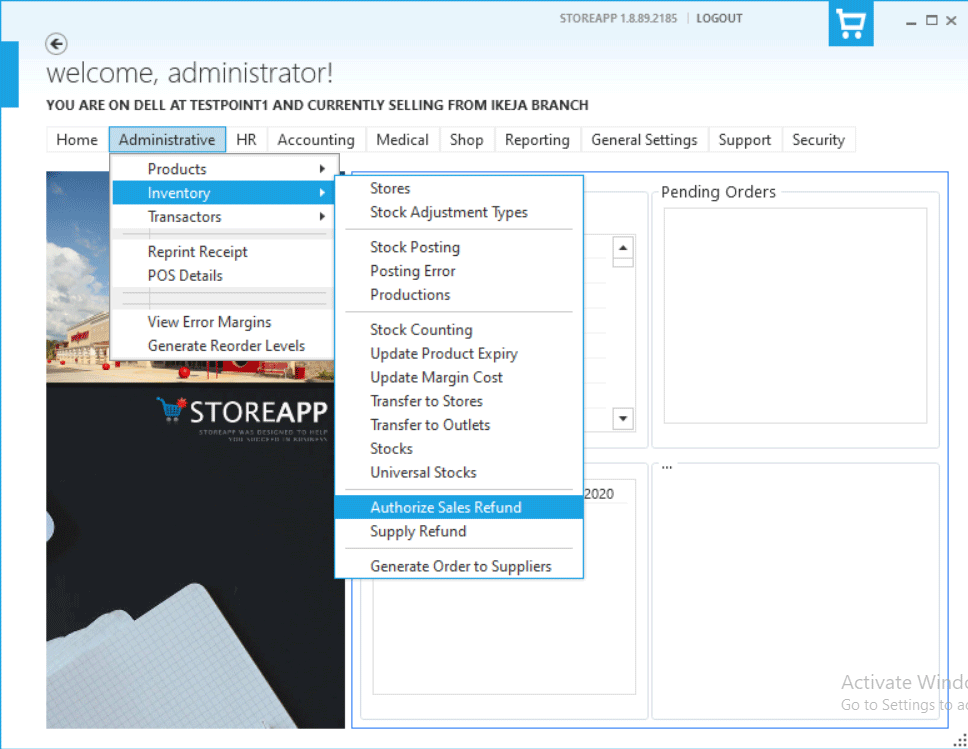
Step 7
Confirm the Pending Refund if it’s corresponding with what is on the receipt , If it is,Kindly click on the Pending Refund.
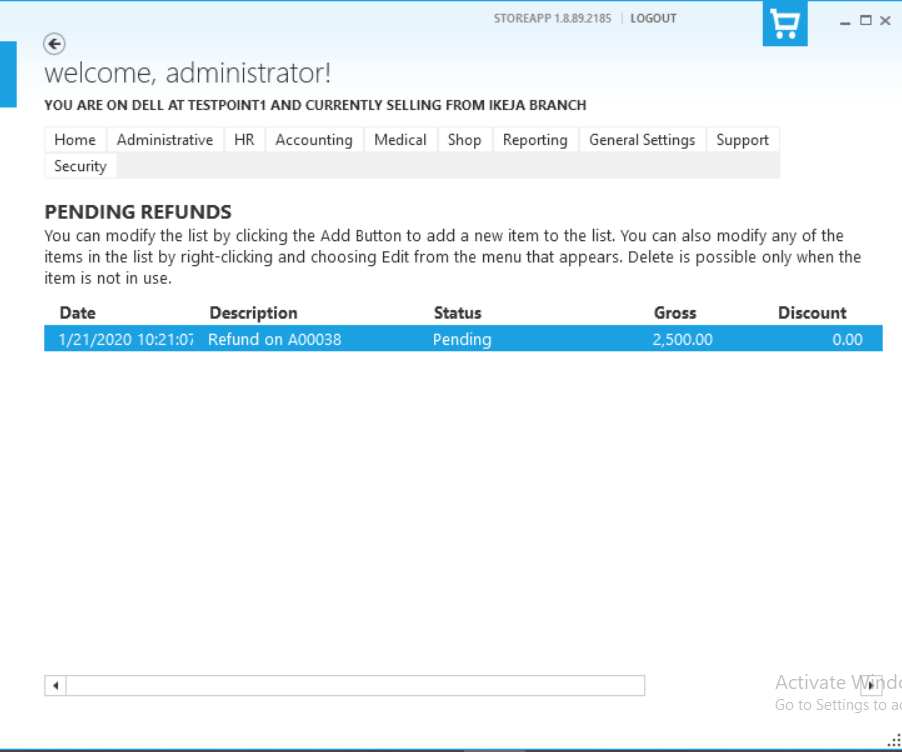
Step 8:
Click Authorize to process payment of Refund.
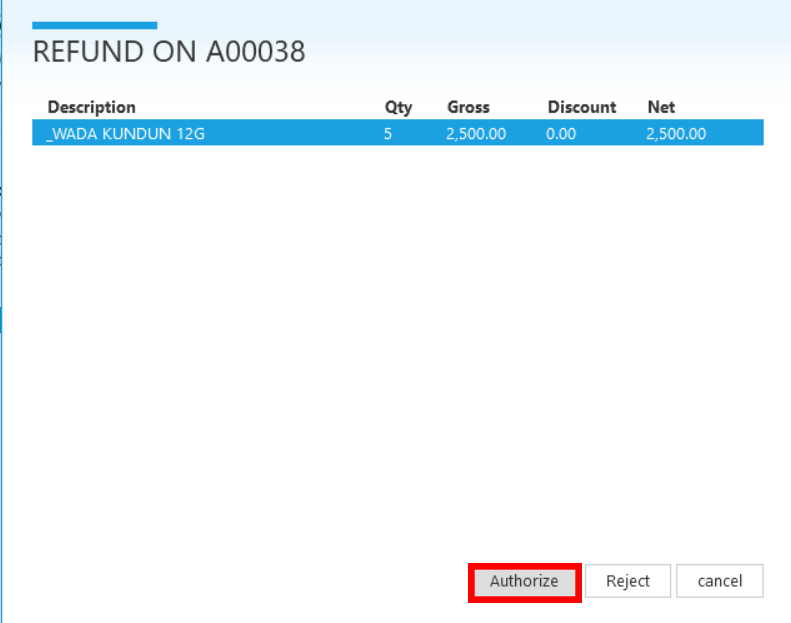
Step 9:
From the StoreApp start page,Navigate to shop and click on Pay Refund.
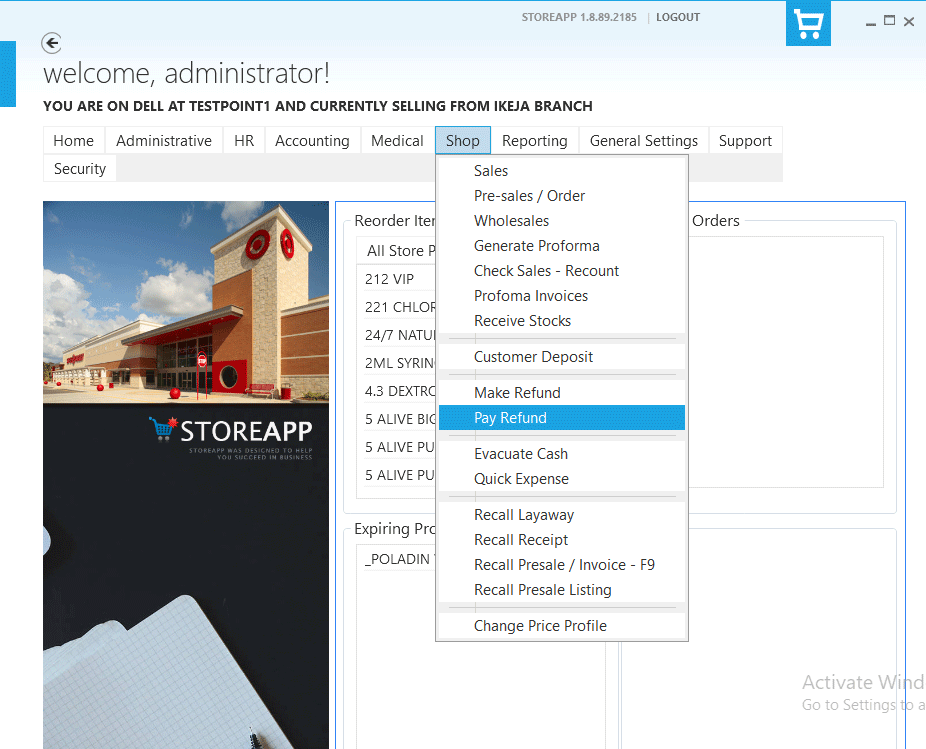
Step 10:
Click on the Authorized Refund.
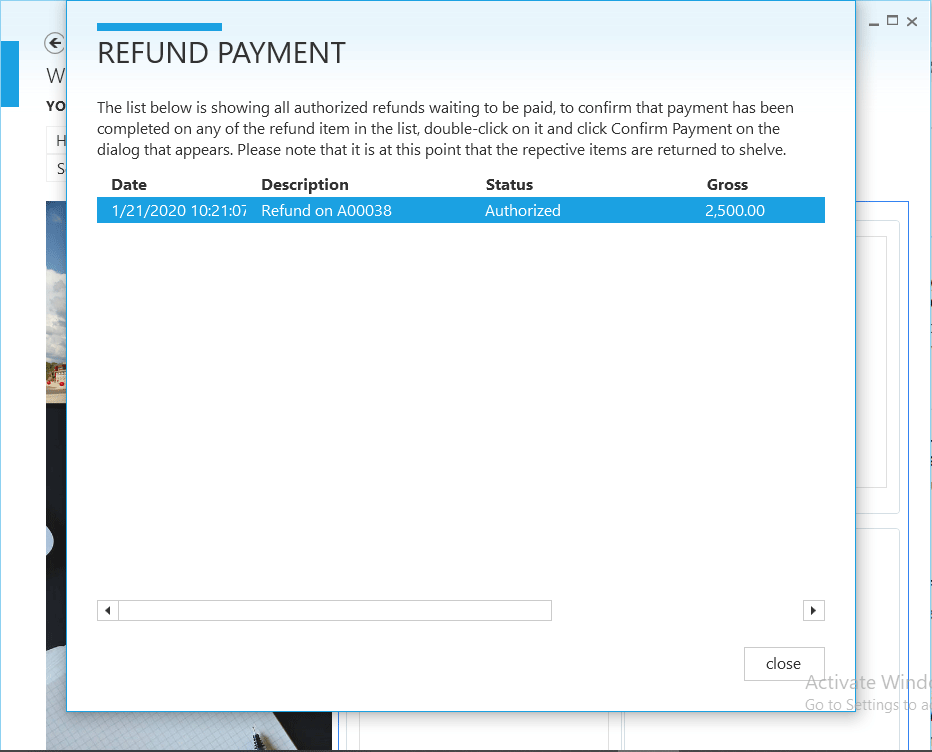
Step 11:
Click on Confirm Payment to make payment.