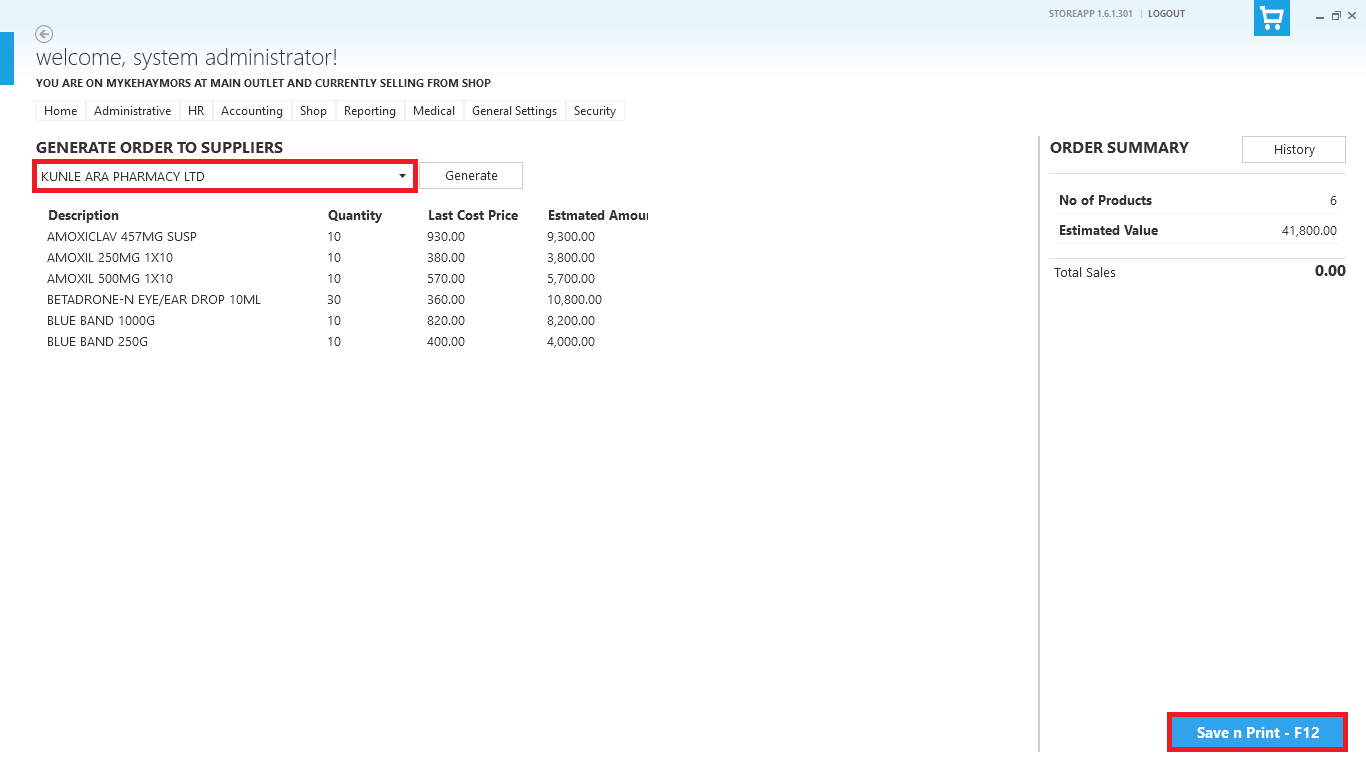Read about generating order to suppliers HERE.
To generate order automatically.
Step 1: From StoreApp start page, click Administrative, from the drop down, click Inventory and then click Generate Order to Suppliers.
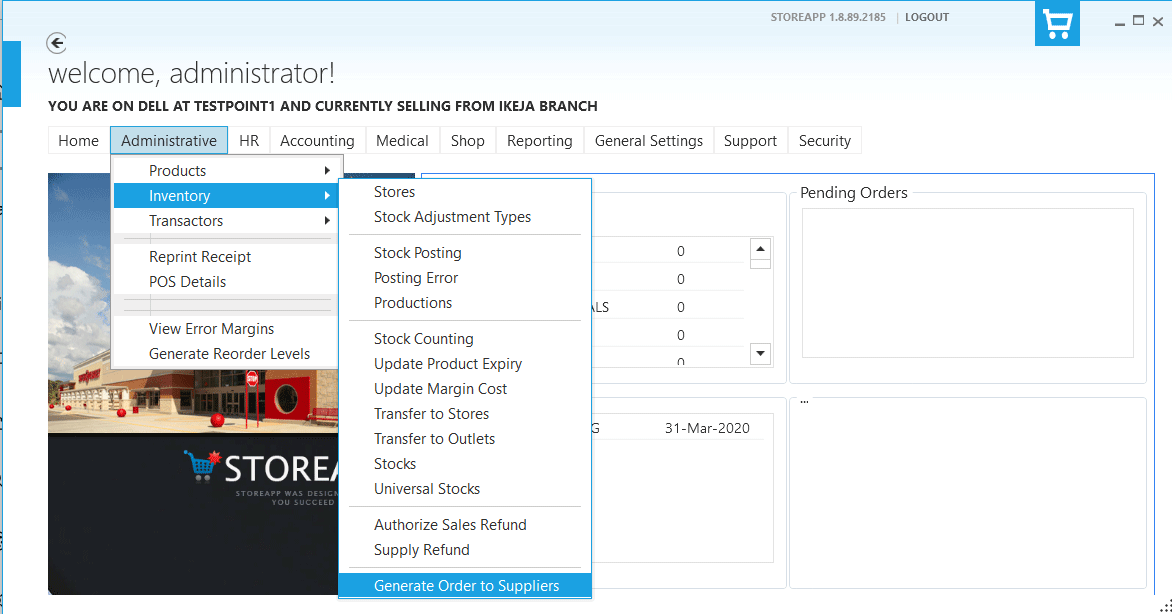
Step 2:From the Generate Order to Suppliers page, select the the intended supplier from the list of suppliers and click on Generate button afterwards. You can also adjust the quantity of any product in the list generated.
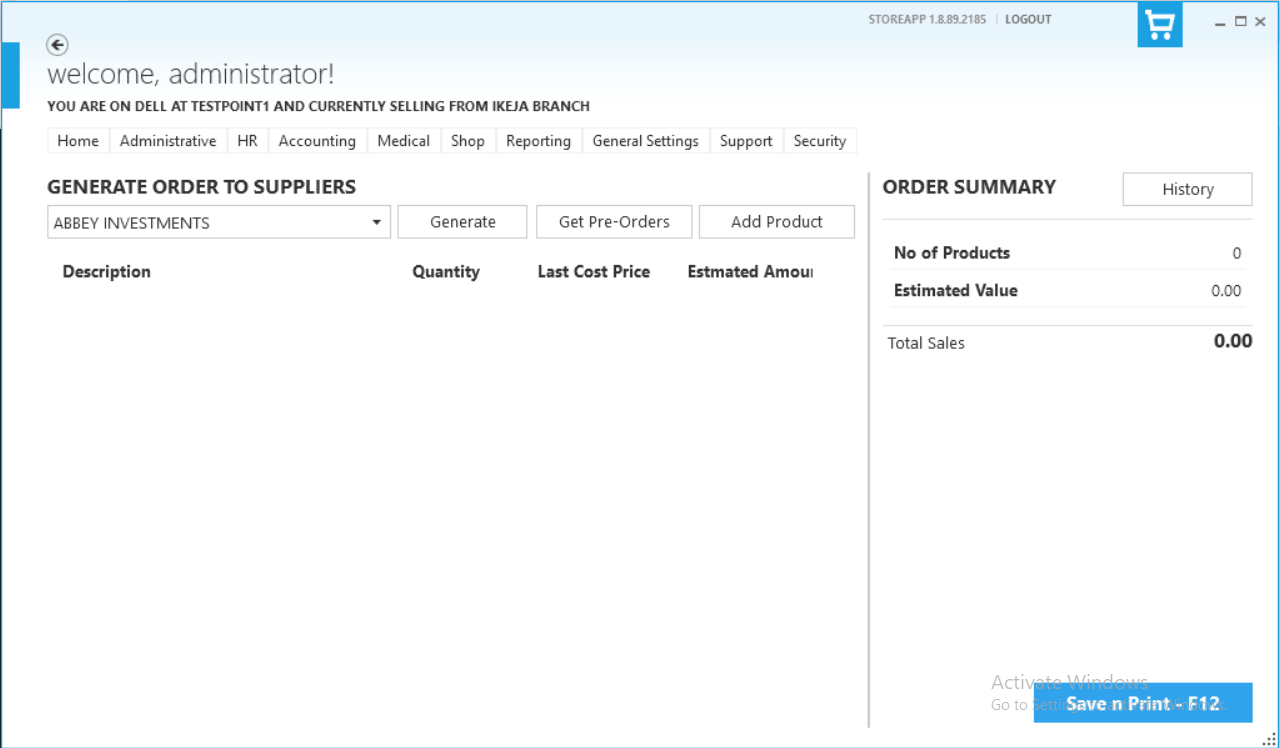
To generate order manually.
Step 1: From StoreApp start page, click Administrative, from the drop down, click Inventory and then click Generate Order to Suppliers.
Step 2: From the Generate Order to Suppliers page, select the the intended supplier from the list of suppliers, click on Add Product.
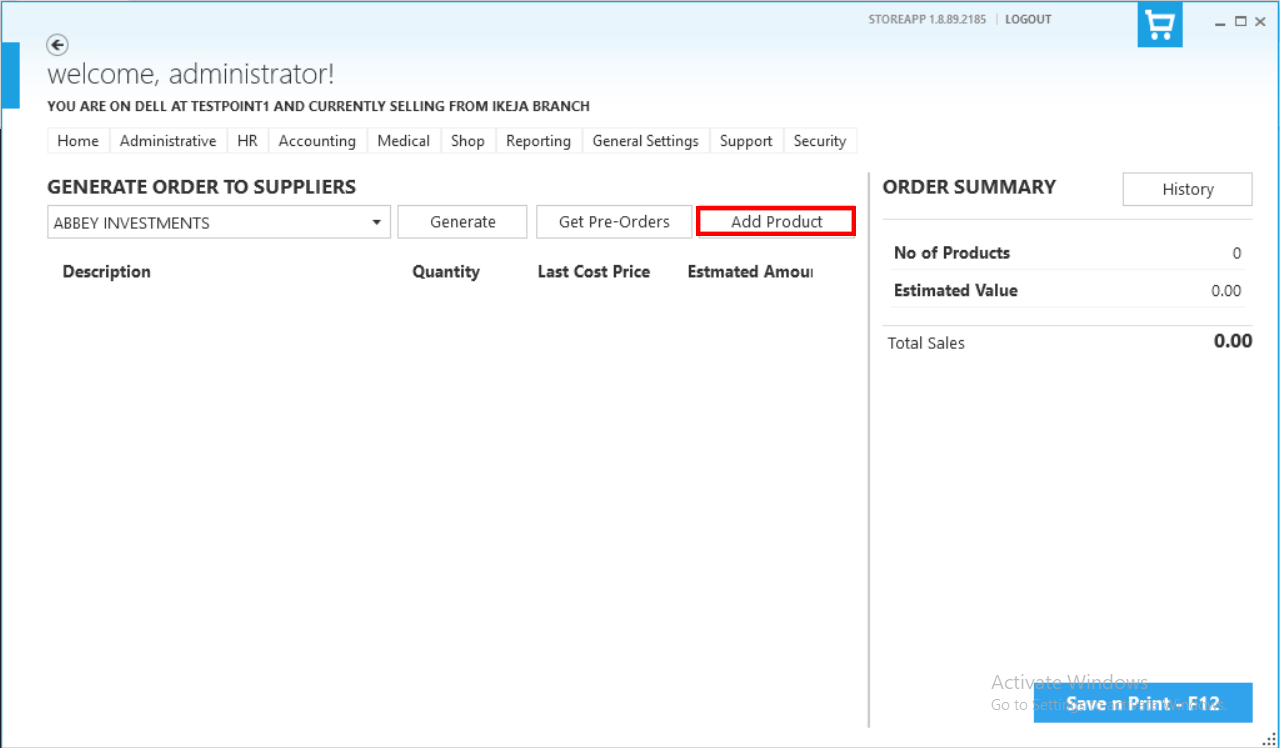
Step 3: Select the product(s) you want to add, you can add multiple products at once by holding down the ctrl key while clicking on the products you want to add and click on Submit. You can also adjust the quantity of any product in the list.
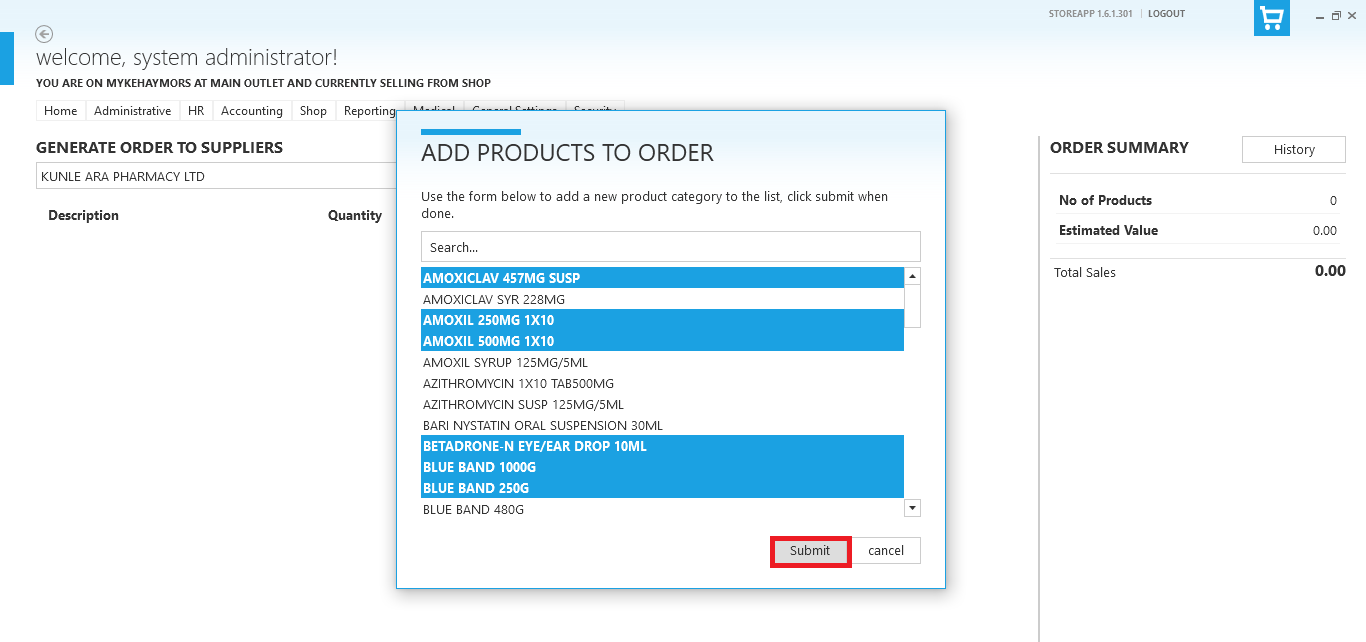
Step 4:
When all the products have been added to the order list, click save n print or F12 key on the keyboard.